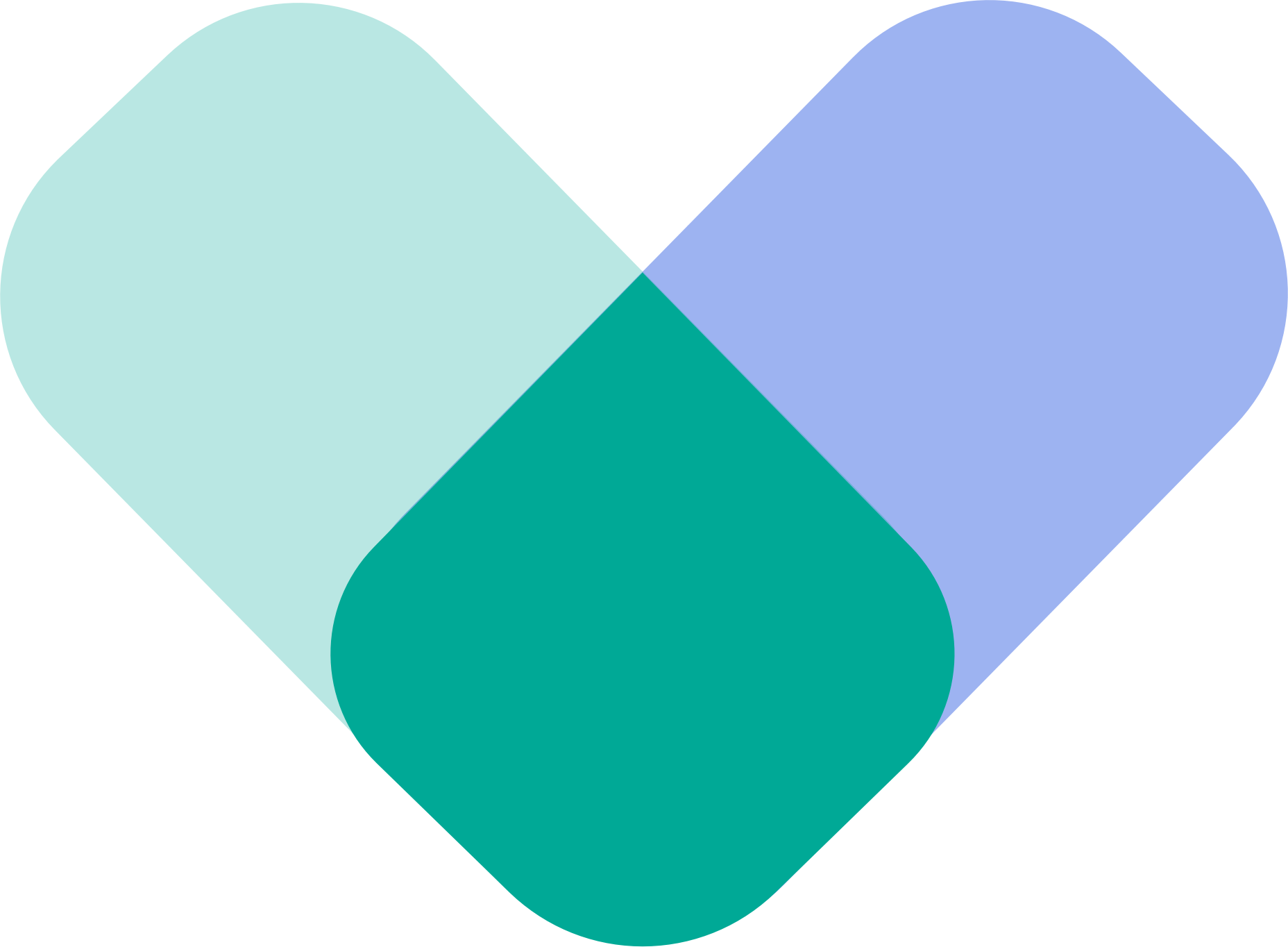A guide to creating your account on the web, iOS, or Android
ReachLink makes it easy to get started across any device. This guide walks you through signing up using our website, the Apple App Store, or the Google Play Store—with clear steps for new users only, plus recommendations for a smooth experience.
System and Device Recommendations
For the best possible experience during sign-up, onboarding, and sessions, we recommend:
- Using the latest operating system available for your device
- Using the most up-to-date version of your browser
- Choosing Google Chrome for optimal performance
- Ensuring your device is charged and reliable
- Connecting to a strong, stable Wi-Fi/internet connection
- Joining sessions from a private, secure, and comfortable location
- Verifying your email so you have a backup login method if SMS codes are ever delayed or unavailable
These steps help minimize technical issues and create a smoother onboarding and therapy experience.
Already Have an Account?
If you’ve ever used ReachLink before, you do not need to create a new account.
To log in:
- Go to the ReachLink website or mobile app
- Enter your phone number
- Enter the SMS verification code
That’s it—no entering name, DOB, email, or onboarding details.
You will be taken directly into your existing account.
Creating a duplicate account can delay scheduling, insurance verification, or provider matching, so always log in rather than re-registering.
Sign-Up Options for New Users
1. Signing Up on the ReachLink Website
For users creating an account for the first time:
- Go to reachlink.com
- Click “Sign Up”
- Enter your phone number
- Enter your email address
- Enter your first and last name
- Enter your date of birth
- Complete onboarding and the medical intake
- Verify your email when prompted so you have a backup login option
After onboarding, you can browse providers, add payment information, and schedule your first appointment.
2. Signing Up on an Apple Device (iOS)
For new users on iPhone or iPad:
- Open the Apple App Store
- Search “ReachLink”
- Download and open the app
- Tap “Create Account”
- Enter your phone number
- Enter your email
- Enter your name
- Enter your date of birth
- Complete onboarding and intake
- Verify your email as an alternate login method
Once signed up, you can handle scheduling, messaging, and sessions directly in the app.
3. Signing Up on an Android Device
For new users on Android phones or tablets:
- Open the Google Play Store
- Search “ReachLink”
- Download and open the app
- Tap “Create Account”
- Enter your phone number
- Enter your email
- Enter your name
- Enter your date of birth
- Complete onboarding and intake
- Verify your email for secure backup access
All provider matching, scheduling, and appointments can be handled within the app.
After You Sign Up
Once your account is created:
- Complete your demographic and emergency contact information
- Fill out the legally required medical intake
- Complete the PHQ-9 and GAD-7 assessments
- Add payment information
- Begin provider matching and schedule your first appointment
Our Care Coordination team monitors onboarding to ensure everything moves smoothly.
Need Help?
If you need assistance signing up or logging in:
- In the app: Tap “Get Help”
- Email: support@reachlink.com
We’re here to support you every step of the way.
Pages
Children pages will be shown in the sidebar and as page links:
Mobile App Setup Guide