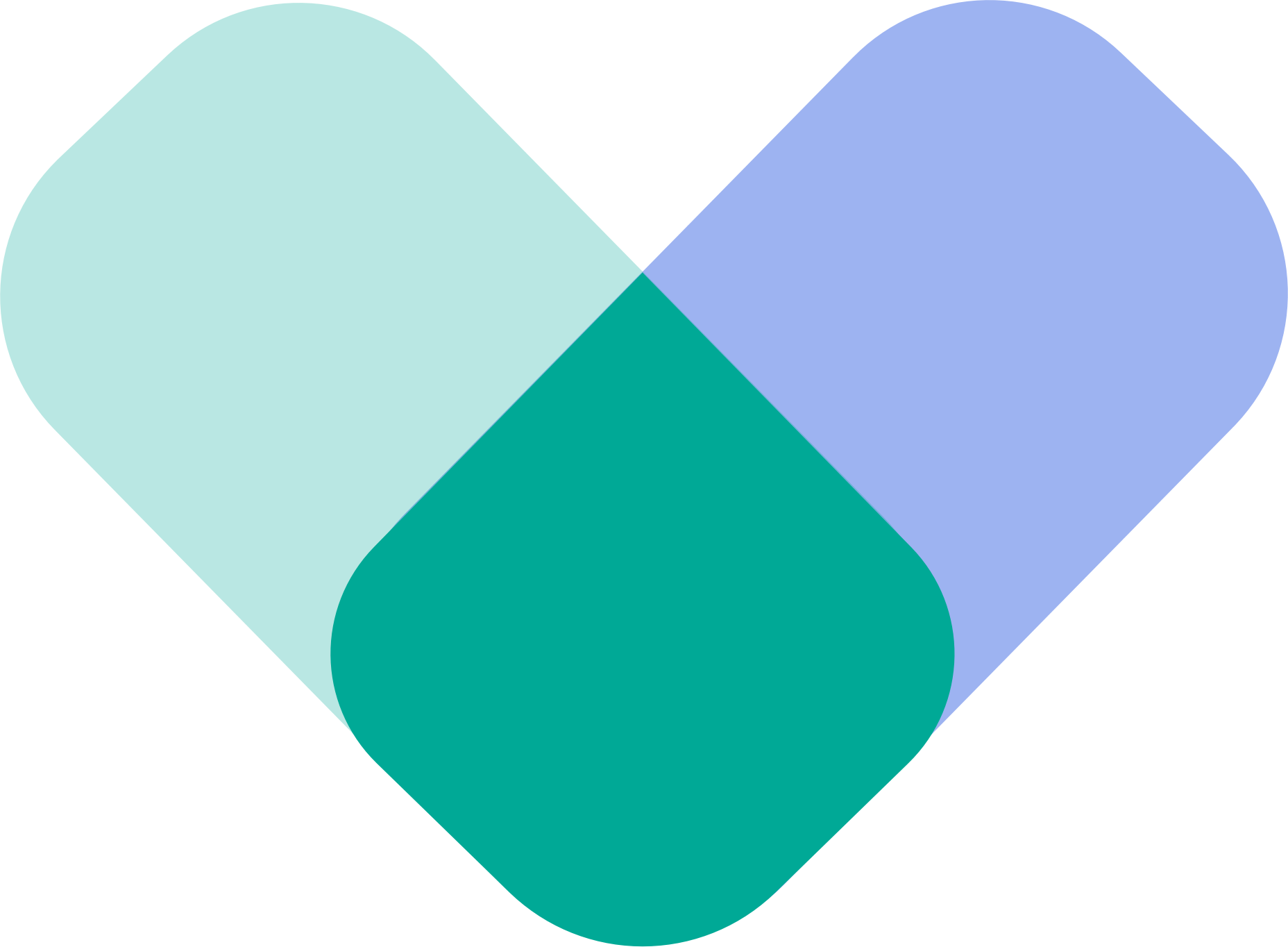Fix common camera, microphone, and sound issues before or during your session
If you're having trouble seeing or hearing your provider—or if they can’t see or hear you—this guide covers the most common causes and the steps you can take to resolve them quickly.
Use the Pre-Call Test (Highly Recommended)
Before every session, both you and your provider should use ReachLink’s built-in precall test environment.
The precall test checks:
- Camera access
- Microphone access
- Speaker output
- Network strength
- Browser/device compatibility
Running this test before joining dramatically reduces audio/video problems.
Common Issues & How to Fix Them
Below are the most frequent audio/video problems and simple solutions.
1. “I Can’t See My Provider”
Possible Causes
- Your provider’s camera isn't enabled
- Internet bandwidth issues
- Browser or device blocked video access
Try This
- Refresh the page or rejoin the session
- Make sure your video is enabled (this helps confirm system permissions)
- Ask your provider to check their camera
- Run the precall test again
2. “My Provider Can’t See Me”
Possible Causes
- Camera permission blocked
- Another app is using your camera (FaceTime, Zoom, Teams, etc.)
- Camera disabled inside the session
Try This
- Close all other apps that might use your camera
- Check permissions:
- Browser: Go to Site Settings → Allow Camera
- Mobile: Settings → Privacy → Camera → Allow ReachLink
- Toggle your camera off and on
- Restart your browser or app
3. “I Can’t Hear My Provider”
Possible Causes
- Speaker output is off or too low
- Browser permissions blocked audio
- External headphones not connected properly
Try This
- Increase your volume
- Toggle between speaker, headphones, or Bluetooth devices
- In browser/device settings, ensure speaker output is set correctly
- Run the pre-call test to verify speaker output works
4. “My Provider Can’t Hear Me”
Possible Causes
- Microphone permission not allowed
- Microphone muted in session
- Incorrect input device selected
Try This
- Unmute your microphone in the session
- Check permissions:
- Browser: Settings → Microphone → Allow
- Mobile: Settings → Privacy → Microphone → Allow ReachLink
- Make sure no other app is using your mic (Voice Memos, phone calls, Zoom)
- Try disconnecting Bluetooth headphones
5. “My Camera Isn’t Working”
Try This
- Restart your device
- Update your operating system
- Update your browser or ReachLink app
- Ensure no other apps are using the camera
- Check permissions (camera must be allowed)
6. “My Microphone Isn’t Working”
Try This
- Ensure the mic is unmuted
- Check mic permissions
- Test using another app that uses a microphone (to confirm hardware functionality)
- Restart the browser or app
7. “My Sound Isn’t Working at All”
Try This
- Confirm your device isn’t muted
- Increase volume
- Turn off Bluetooth if it’s connected to another device accidentally
- Check system audio outputs
- Restart your browser/app
Device & Browser Requirements
For best performance, ReachLink recommends:
✔ Keep Your Device Updated
- Install the latest operating system version
- Update the ReachLink app (mobile) or browser (desktop)
✔ Use a Supported Browser
- Google Chrome is strongly recommended
- Avoid older or unsupported browsers
✔ Use a Newer Device When Possible
Older devices may struggle with video processing and audio permissions.
✔ Ensure a Strong Internet Connection
- Use stable WiFi
- Move closer to your router
- Limit bandwidth-heavy apps during sessions
Mobile Devices: Important Notes
- You must use the ReachLink mobile app to join sessions
- Mobile browsers cannot support video sessions
- Verify permissions under:
- iOS: Settings → Privacy & Security → Camera/Microphone
- Android: Settings → Apps → ReachLink → Permissions
If Issues Continue
If you’ve tried the steps above and still cannot connect:
If your session is starting soon (urgent):
📞 Call live support at 833-322-0977
If you do not have an immediate session (non-urgent):
📧 Email support@reachlink.com
📱 In the app: Tap “Get Help”
We're here to make sure your sessions run smoothly.