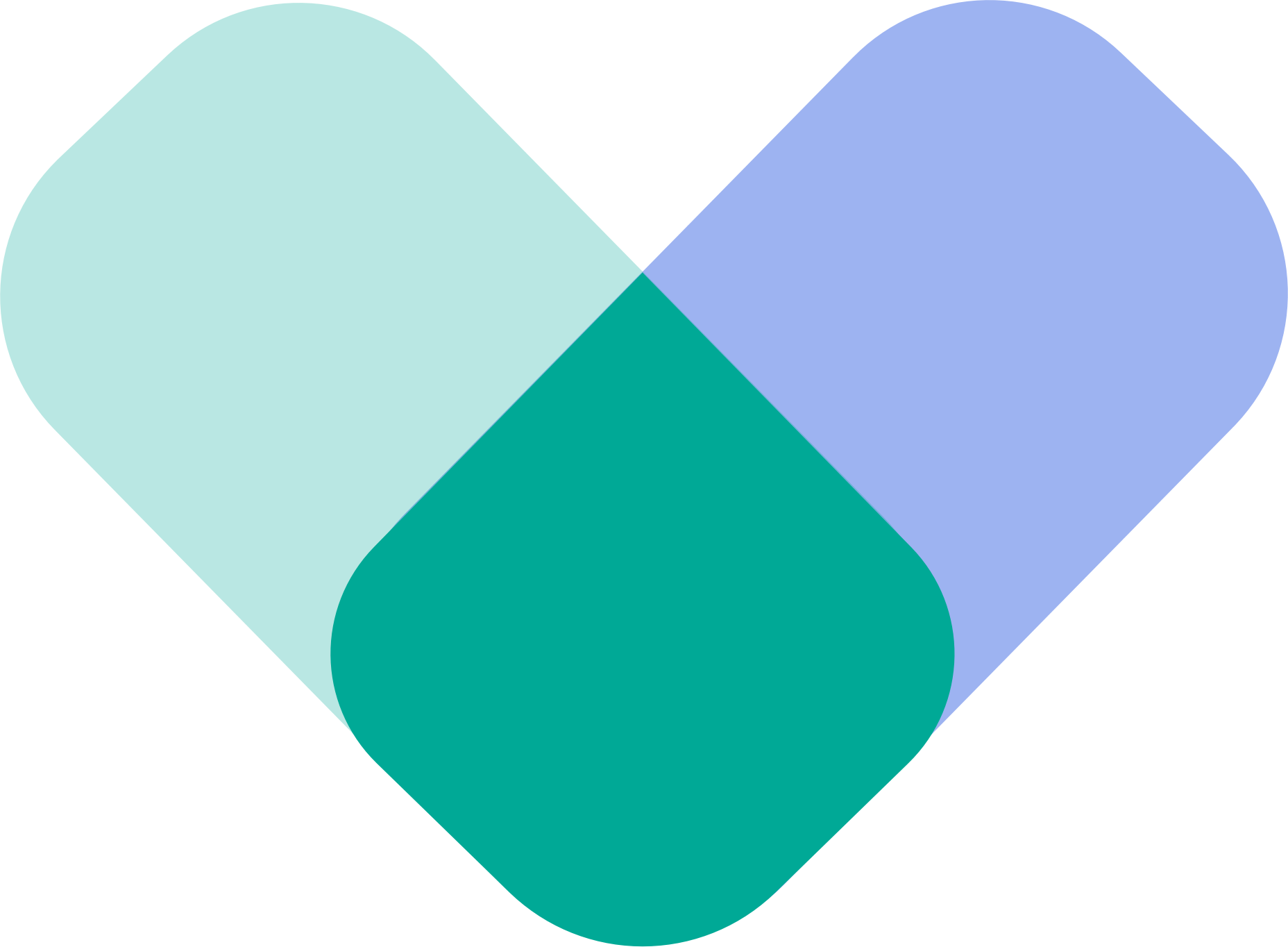Use Account Setting to managing your personal information, contacts, and privacy.
How to Open Account Settings
- Open the ReachLink app.
- Tap the menu button (☰) in the top-left corner.
- Scroll to Settings and select Account Settings.
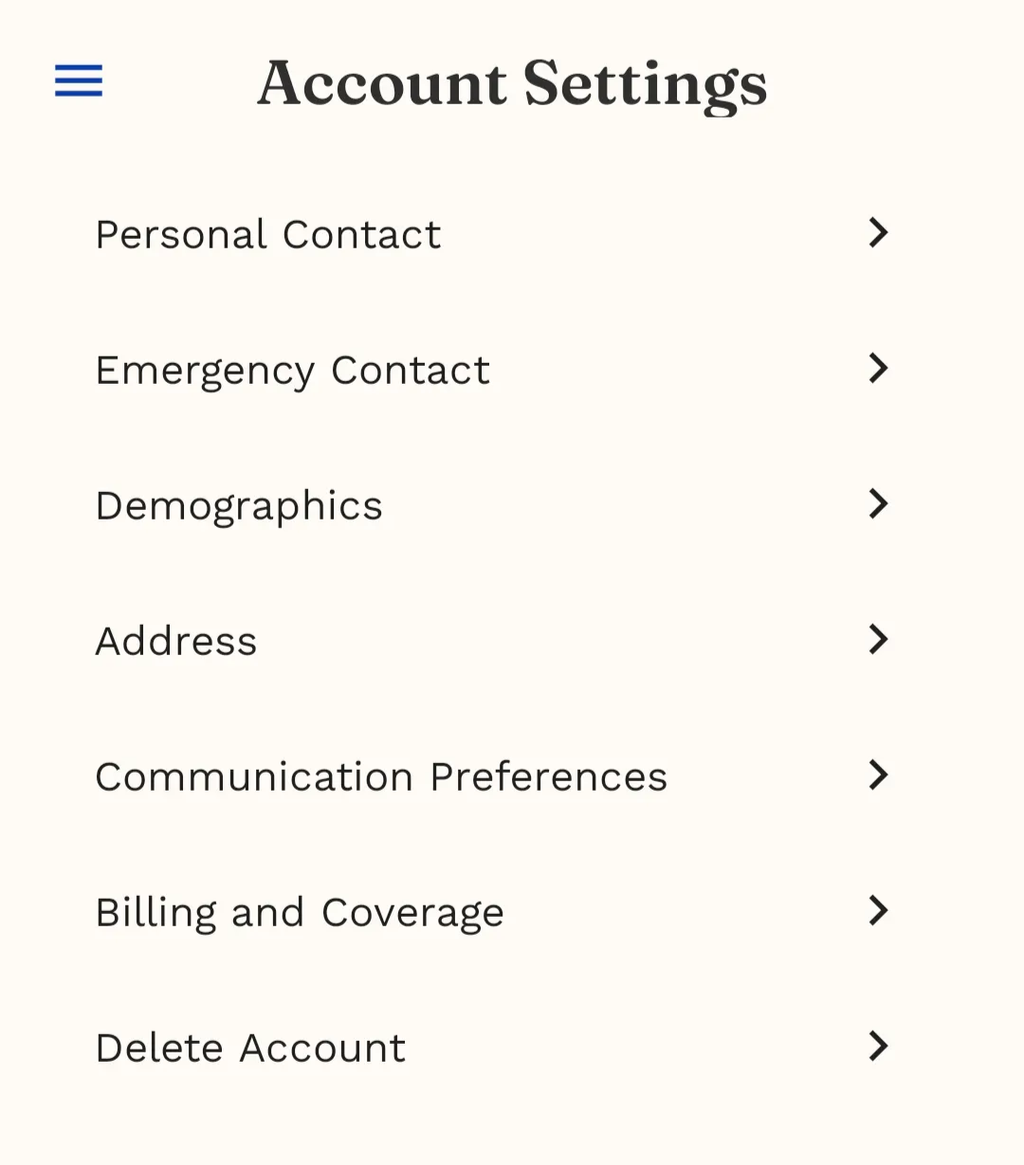
Personal Contact
Update your basic contact information.
- Tap Personal Contact.
- Edit fields such as:
- First Name
- Last Name
- Preferred Name
- Phone Number
- Tap Save if required.

Tip: Make sure your email and phone number are correct — this is how we send important appointment and care updates.
Emergency Contact
Choose someone we should contact in case of an emergency.
- Tap Emergency Contact.
- Fill in details for your chosen person:
- First & Last Name
- Relationship
- Phone
- Optional note
- Save your changes.

Demographics
Your demographic information helps personalize your care.
- Tap Demographics.
- Update:
- Date of Birth
- Gender
- Pronouns
- Ethnicity
- Preferred Language
- Save if needed.
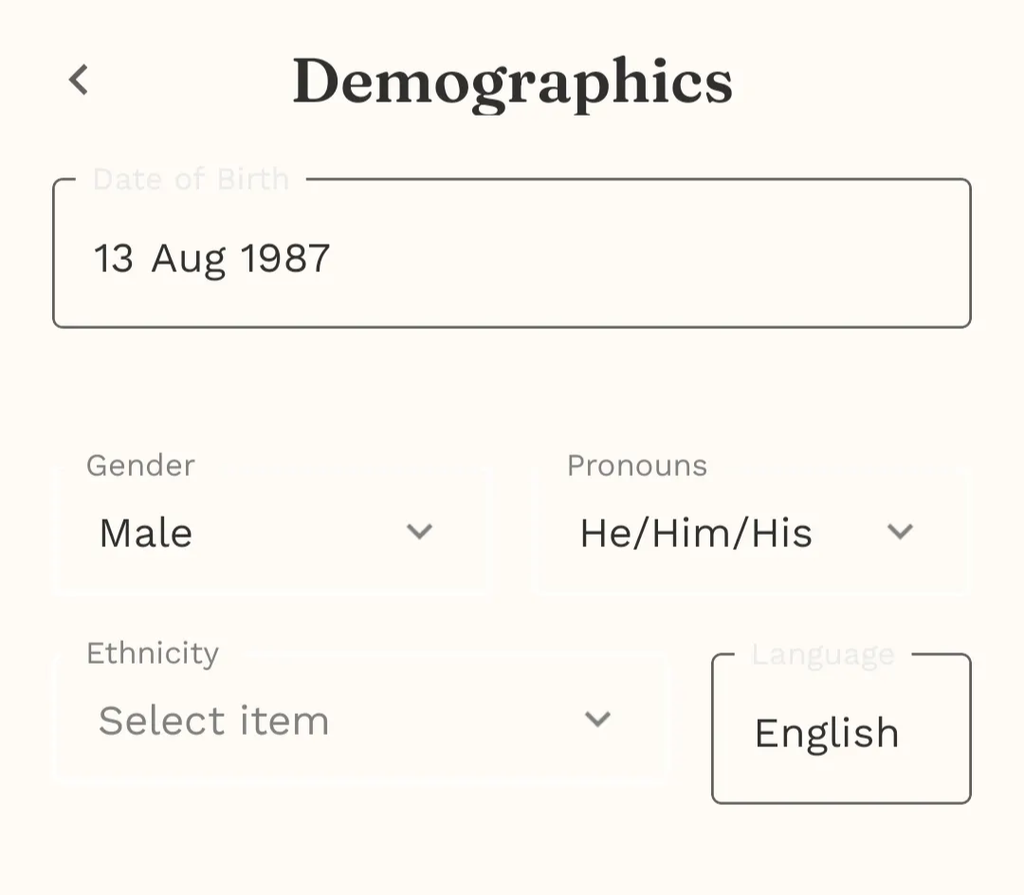
Address
Update your home or mailing address.
- Tap Address.
- Enter:
- Address Line 1
- Address Line 2 (optional)
- City
- State
- ZIP Code
- Country
- Save your changes.
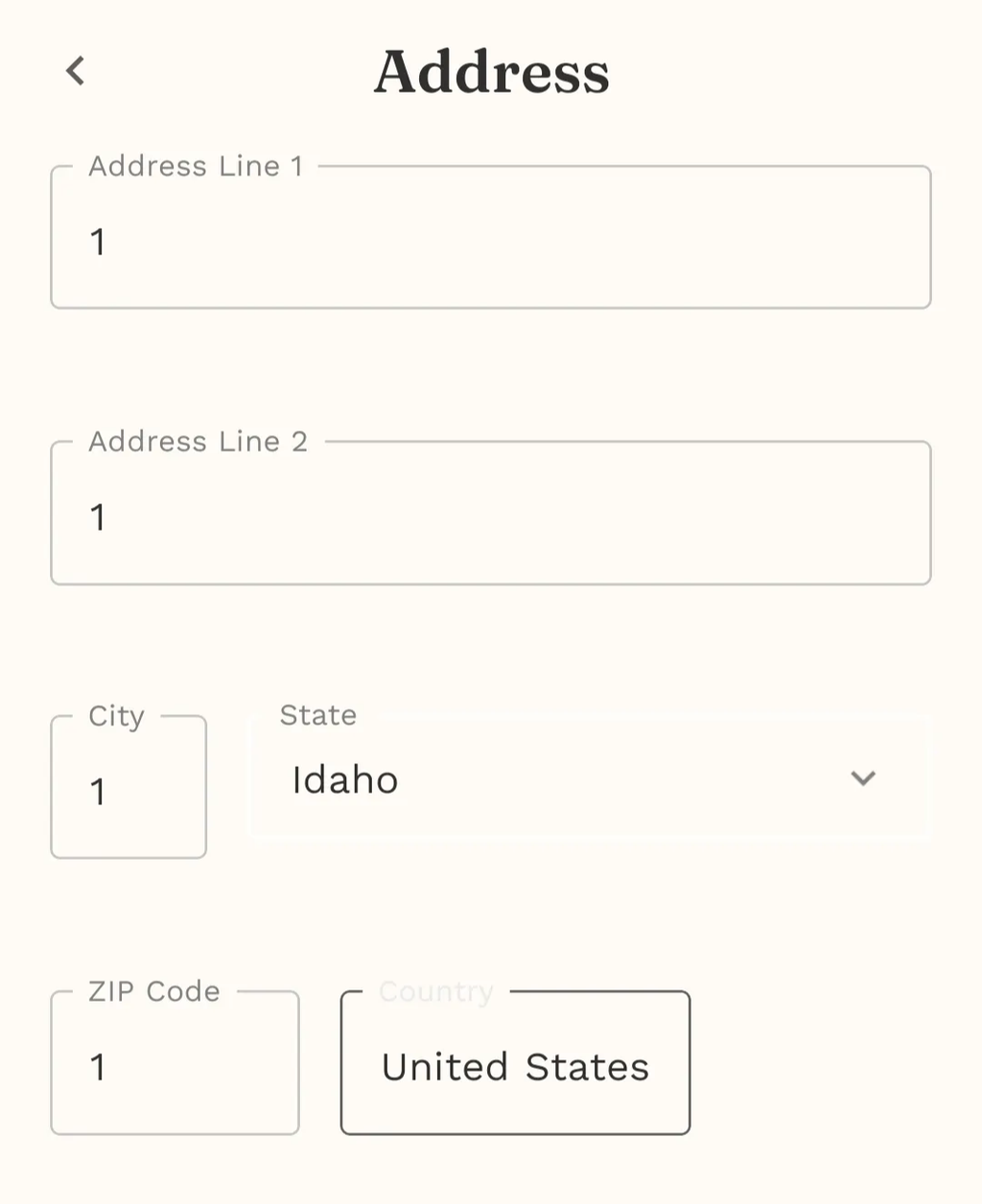
Communication Preferences
Choose how ReachLink contacts you.
- Tap Communication Preferences.
- Select how you’d like to receive updates:
- SMS
- Notifications
- Save your choices.

Tip: Enable notifications to avoid missing important appointment reminders or messages from your care team.
Billing and Coverage
View your insurance and saved payment methods.
- Tap Billing and Coverage.
- Here you can see:
- Insurance carrier
- Member ID
- Copay
- Expiration date
- Front/back of your insurance card (scan options)
- Scroll down to manage payment methods:
- View saved cards
- Add new card
- Set default payment

Delete Account
If you need to delete your ReachLink account:
- Scroll to the bottom of Account Settings.
- Tap Delete Account.
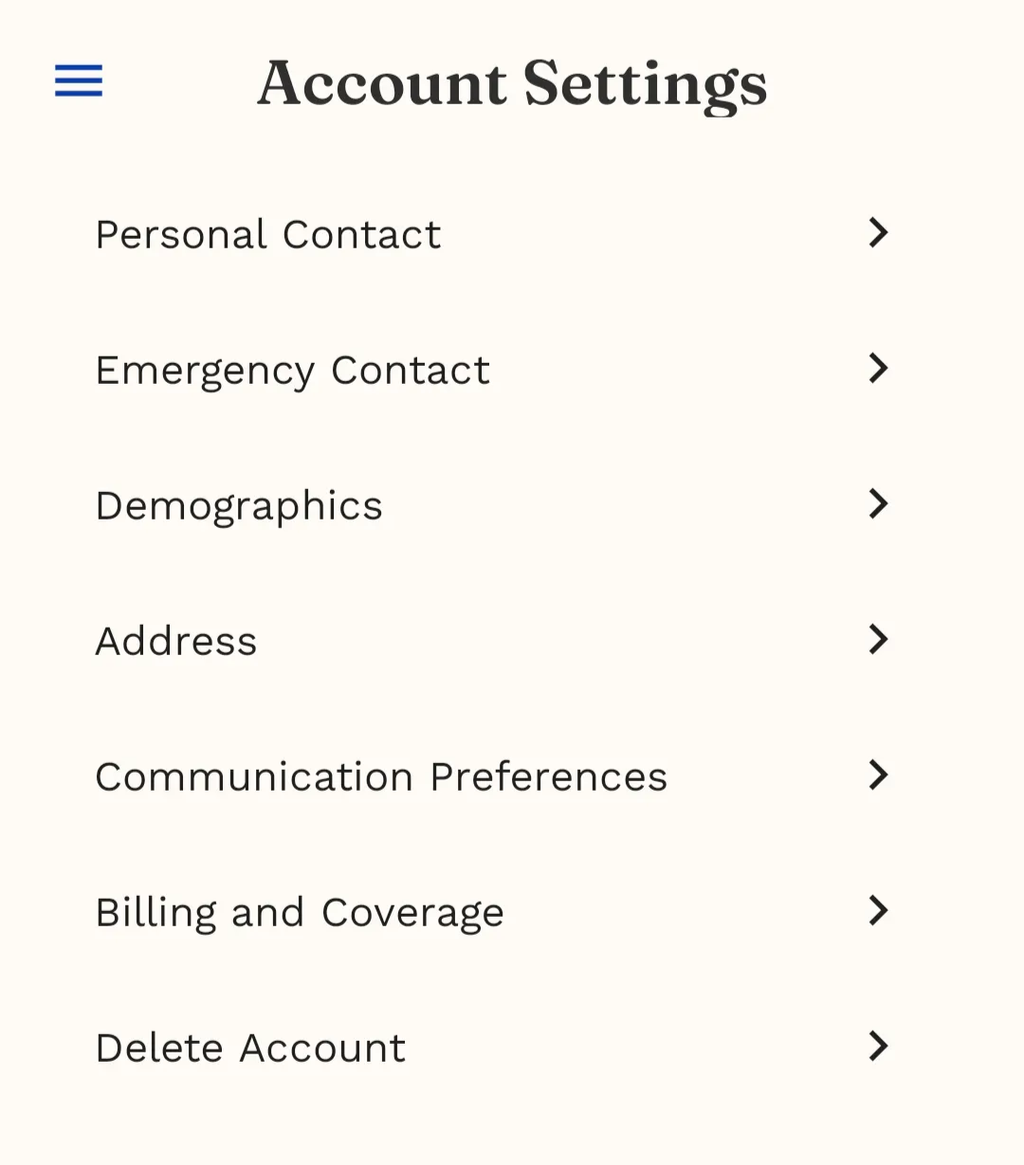
- You will be redirected to a dedicated guide page (https://reachlink.com/account-deletion/) explaining:
- What happens when you delete your account
- What data is removed
- How to continue with the deletion process
- Who to contact if you need help
Tip: Review the guide carefully before proceeding.
Pages
Children pages will be shown in the sidebar and as page links: