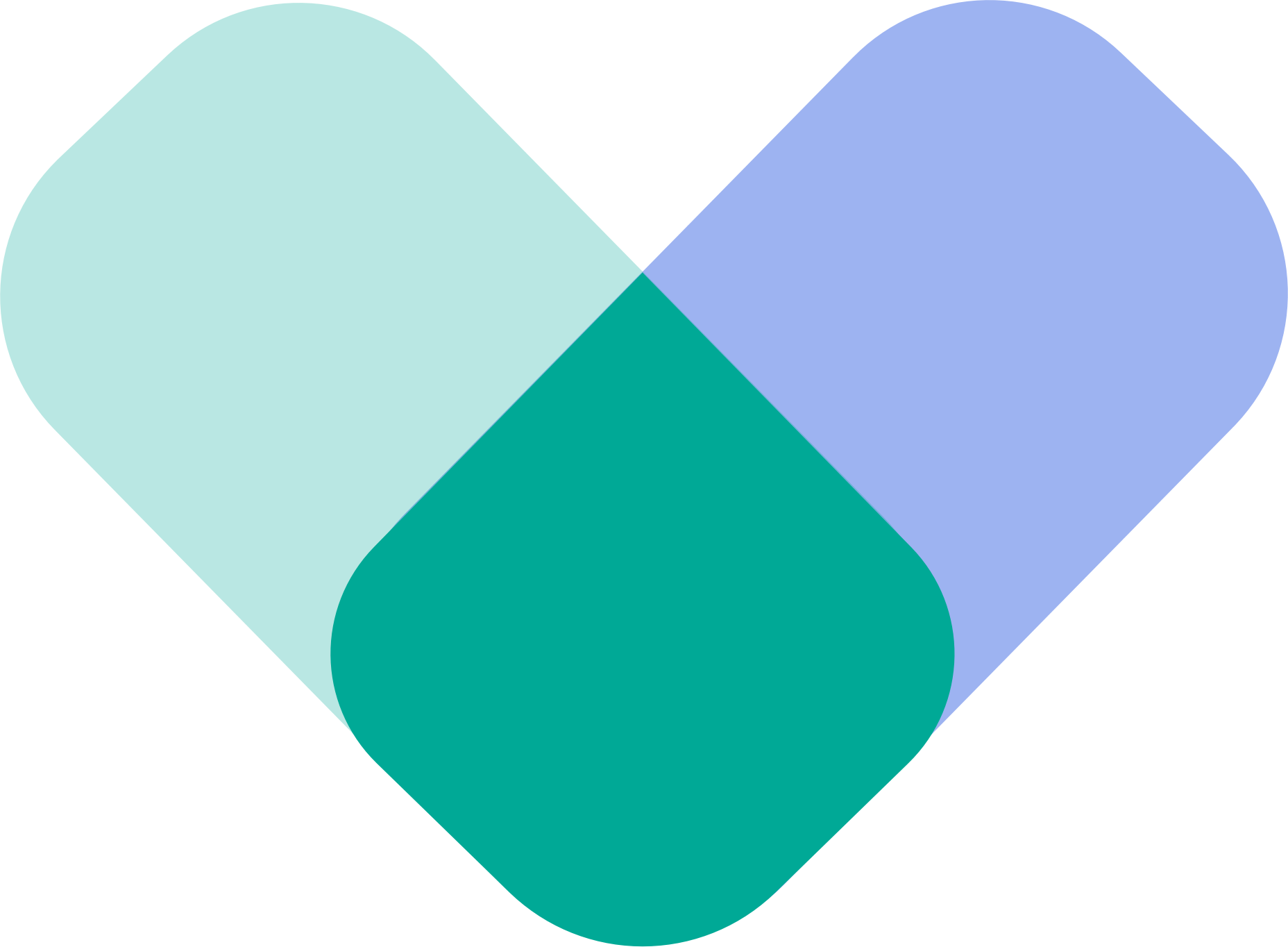Use Application Settings to adjust how ReachLink looks and what language it uses.
Open Application Settings
- Open the ReachLink app.
- Tap the menu icon (☰) to open the side menu.
- Scroll to Settings and tap App Settings.

Tip: App Settings only change how the app looks and reads for you. They don’t affect your clinical care or appointments.
2. Change Your Theme (Light / Dark / System Default)
- In Application Settings, tap Theme.
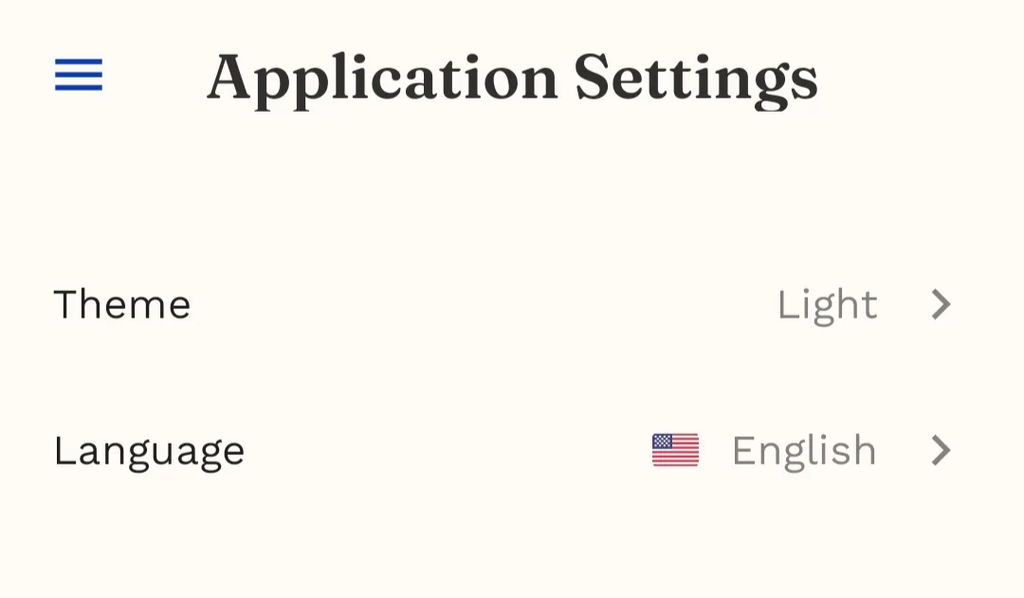
- A Select theme window appears.
- System Default – matches your phone’s theme
- Light – bright background
- Dark – darker background, easier on the eyes
You’ll see:
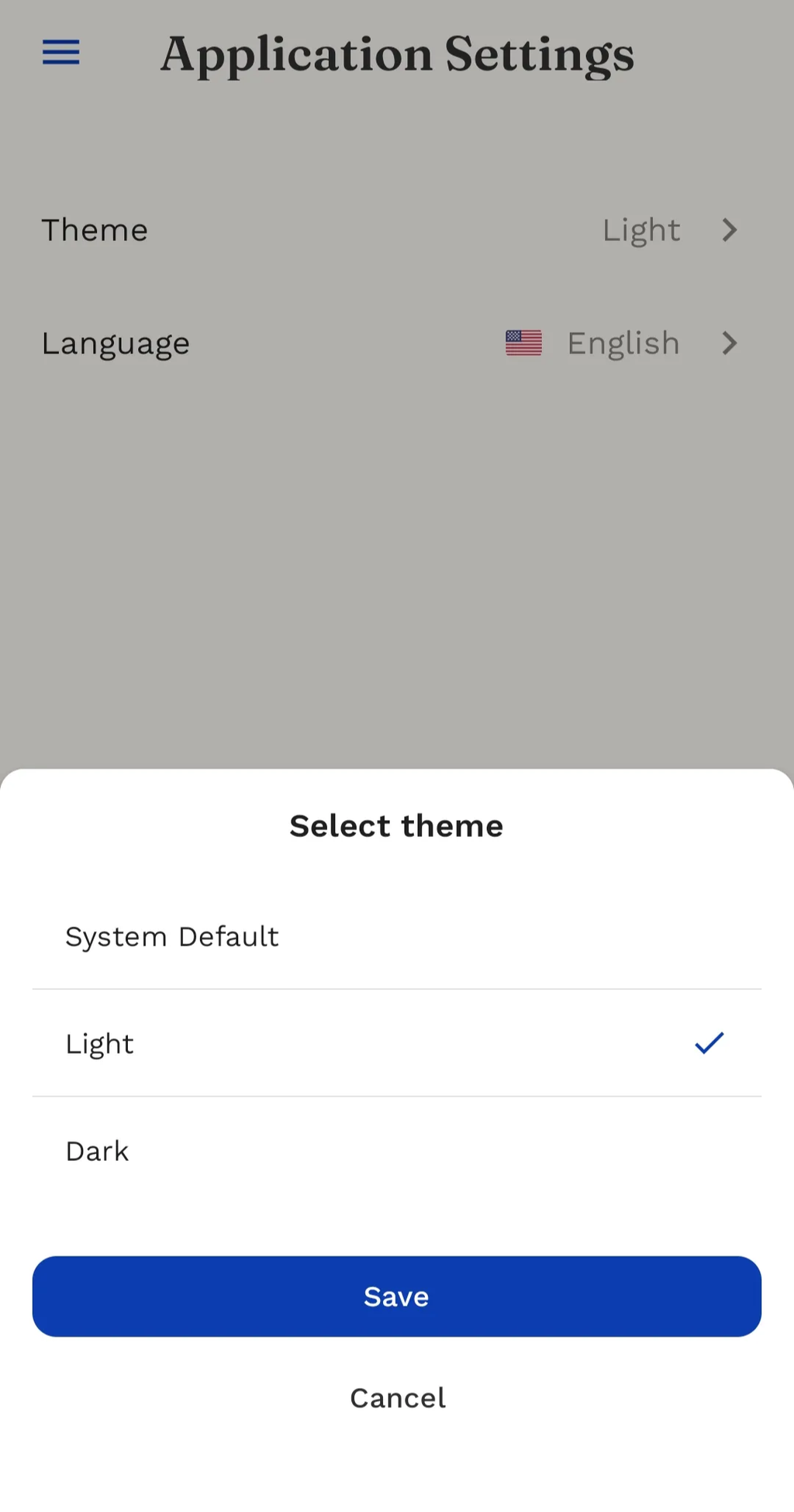
- Tap the theme you prefer.
- Tap Save to apply it, or Cancel to keep your current theme.
Tips:
- Try Dark mode if your eyes feel tired or you often use the app at night.
- Use System Default if you want ReachLink to follow whatever theme your phone uses.
3. Change Your Language
- In Application Settings, tap Language.
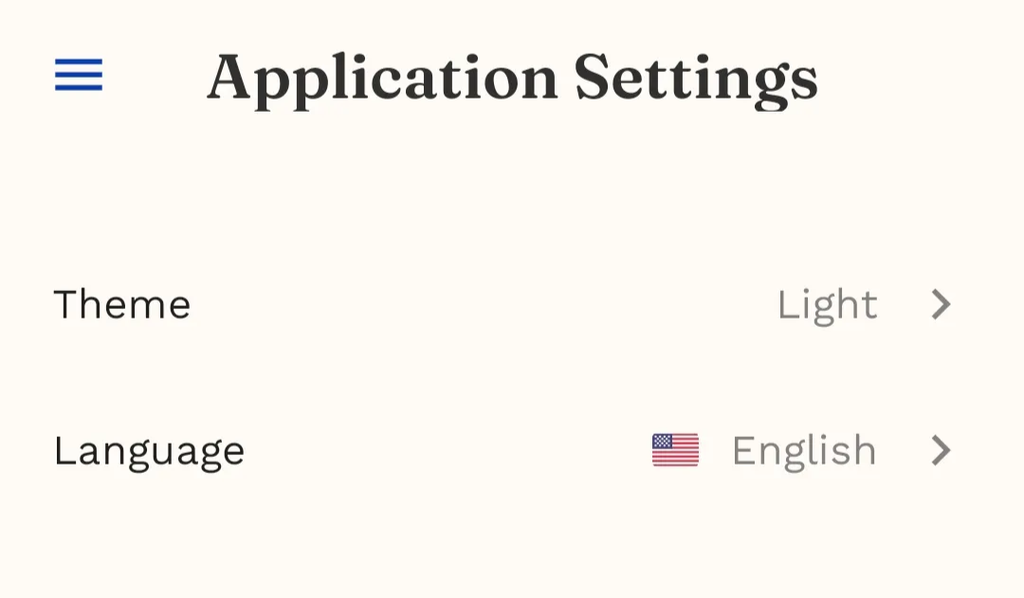
- A Select language window appears with options like:
- English
- Spanish
- French
- Portuguese
- Creole

- Tap your preferred language.
- Tap Save to confirm, or Cancel to go back.
Tips:
- Changing the language updates button labels and messages where translations are available.
- You can switch languages anytime if you’re more comfortable reading in another language.
Going Back
- Tap the back arrow in the top left to return to the previous screen.
- Your theme and language choices are saved until you change them again.
Tip: If something doesn’t look right after changing settings, close and reopen the app to refresh the view.
Pages
Children pages will be shown in the sidebar and as page links: