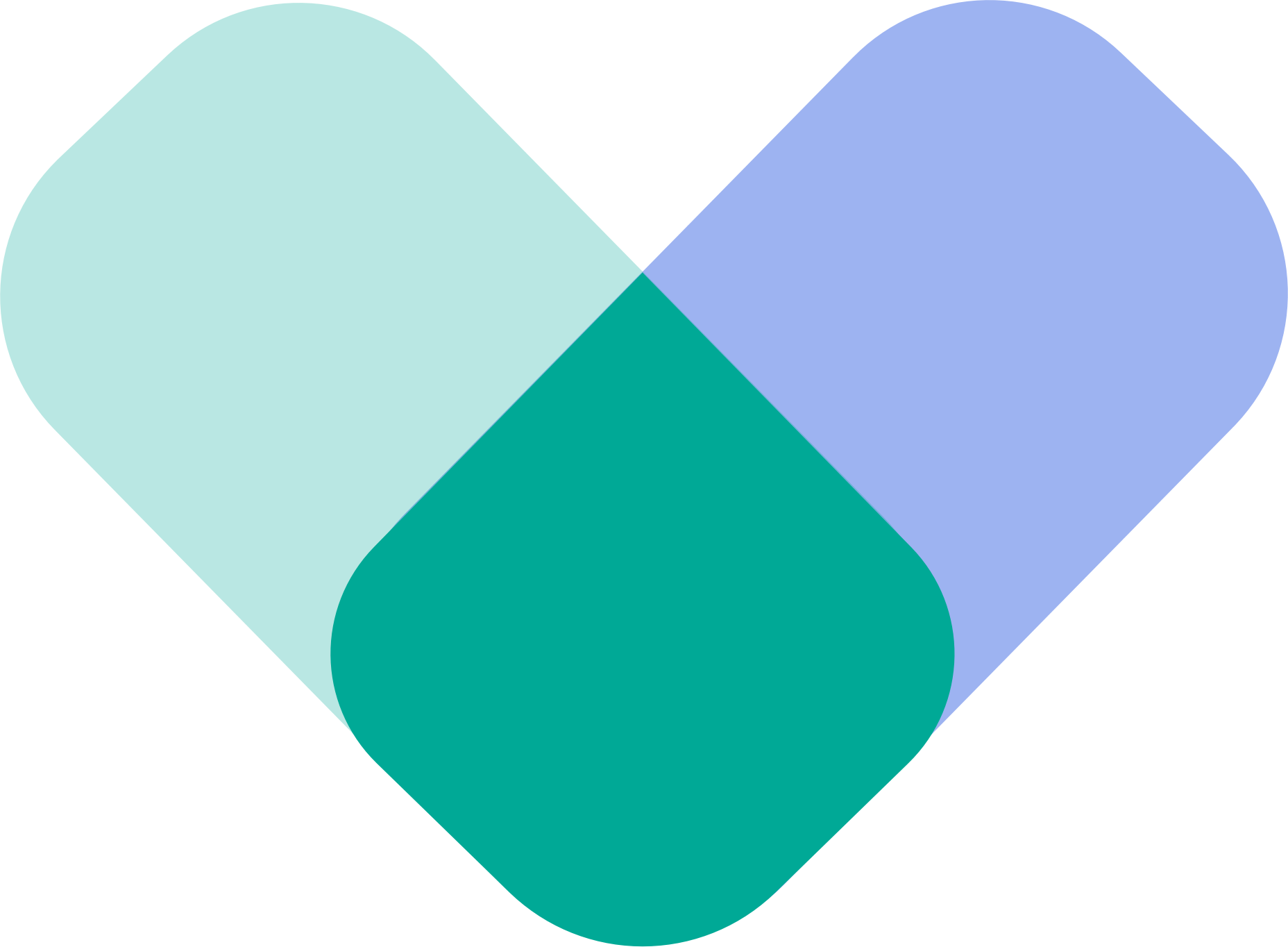Assessments in the ReachLink app are simple check-ins designed to help you understand how you’re feeling and what you may need today. They take only a few minutes and offer gentle insights to support your mental health journey.
Getting to the Assessments Section
Step 1 — Open the main menu
Tap the menu icon in the upper-left corner of the app to open the navigation panel.
Step 2 — Select “Assessments”
From the menu, tap Assessments to enter the assessment home page.
You’ll see an introduction explaining what assessments are and how they help.
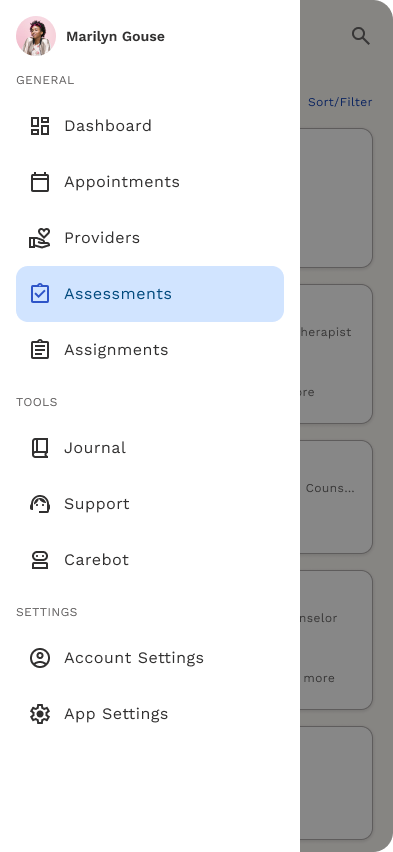
Understanding the Assessments Home Page
The Assessments home page welcomes you with a short explanation of the purpose of assessments — helping you check in on areas like mood, anxiety, and sleep.
You’ll see a button to begin:
- Next
or
- Explore Now
Both options lead you to the assessment library.
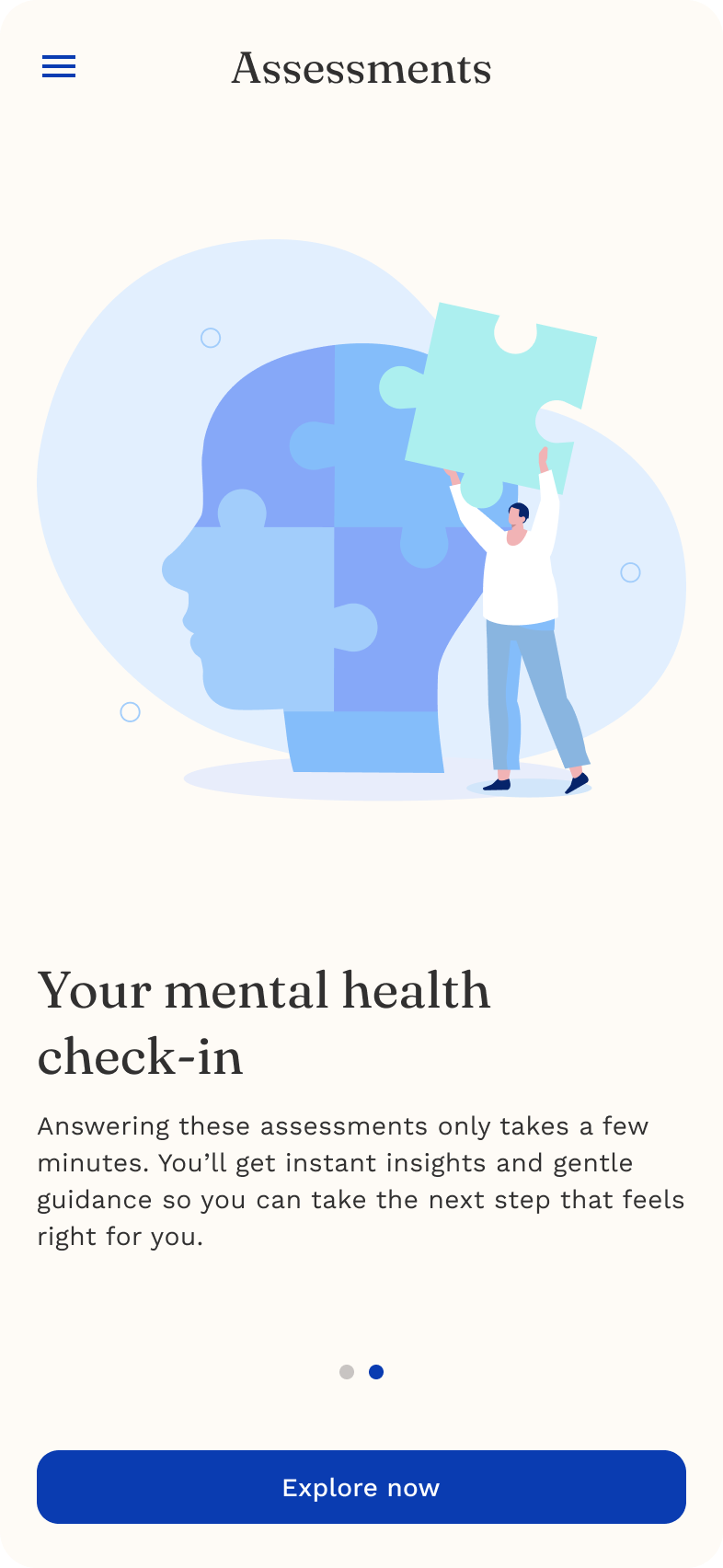
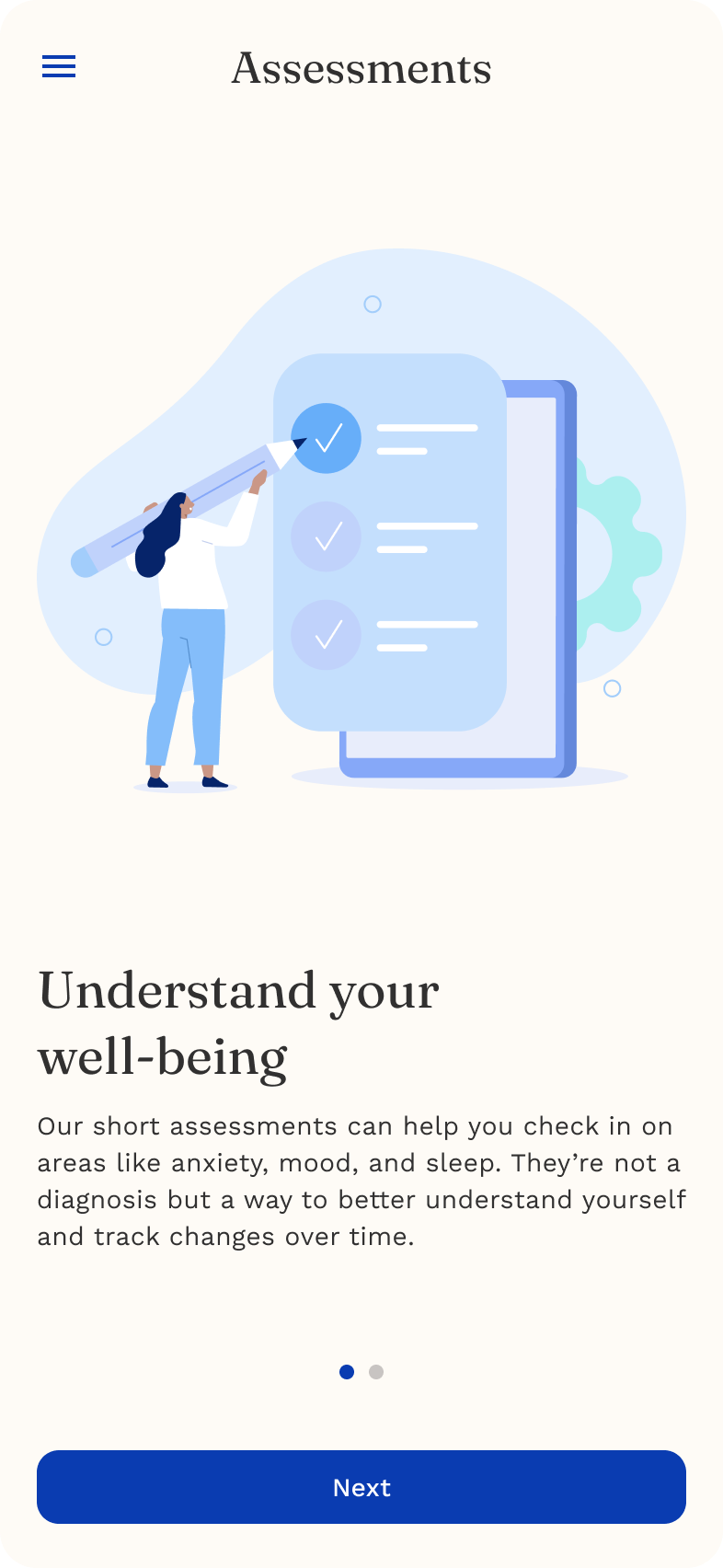
Assessment Library, History & Insights
Once you continue, you’ll arrive at the Assessment Library.
From here, you can:
Start a new assessment
(e.g., Anxiety, Depression, Sleep)

View your past assessments
Your History page shows all previous assessments in a simple list format.

Review your charted insights
Your Insights screen displays your assessment trends over time, helping you see patterns and changes.

Completing an Assessment
ReachLink currently offers several types of assessments, each designed to be short, clear, and supportive.
Available Assessment Types:
- Anxiety Assessment
- Depression Assessment
- Sleep Assessment
Each one follows the same structure:
Step 1 — Read the question
Each question is simple and focused on how you've been feeling lately.
Step 2 — Choose the answer that feels most accurate
Most questions use a small scale such as:
- Not at all
- Sometimes
- Often
- Almost every day
Step 3 — Tap “Next” to continue
Follow the prompts until you reach the end of the assessment.
Step 4 — Review your summary
At the end, you’ll receive a gentle summary of your results.
Example: Anxiety Assessment
The Anxiety Assessment asks a series of questions about worry, restlessness, sleep, and how much these feelings affect your daily routine.
Each question screen includes:
- A clear question
- Multiple-choice responses
- A “Next” button
- A progress indicator showing where you are
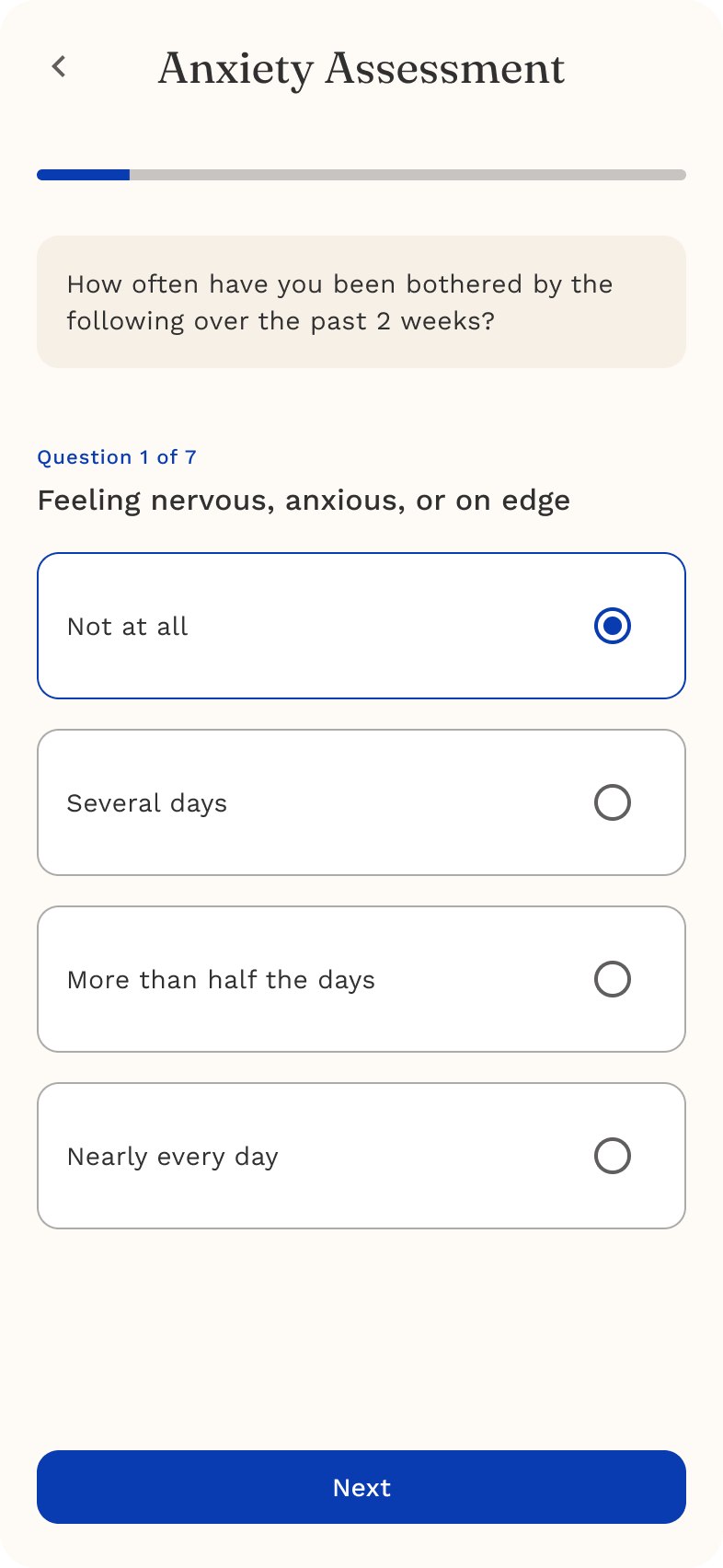
Example: Depression Assessment
The Depression Assessment helps you check in on mood, motivation, interest, energy, and overall emotional well-being.
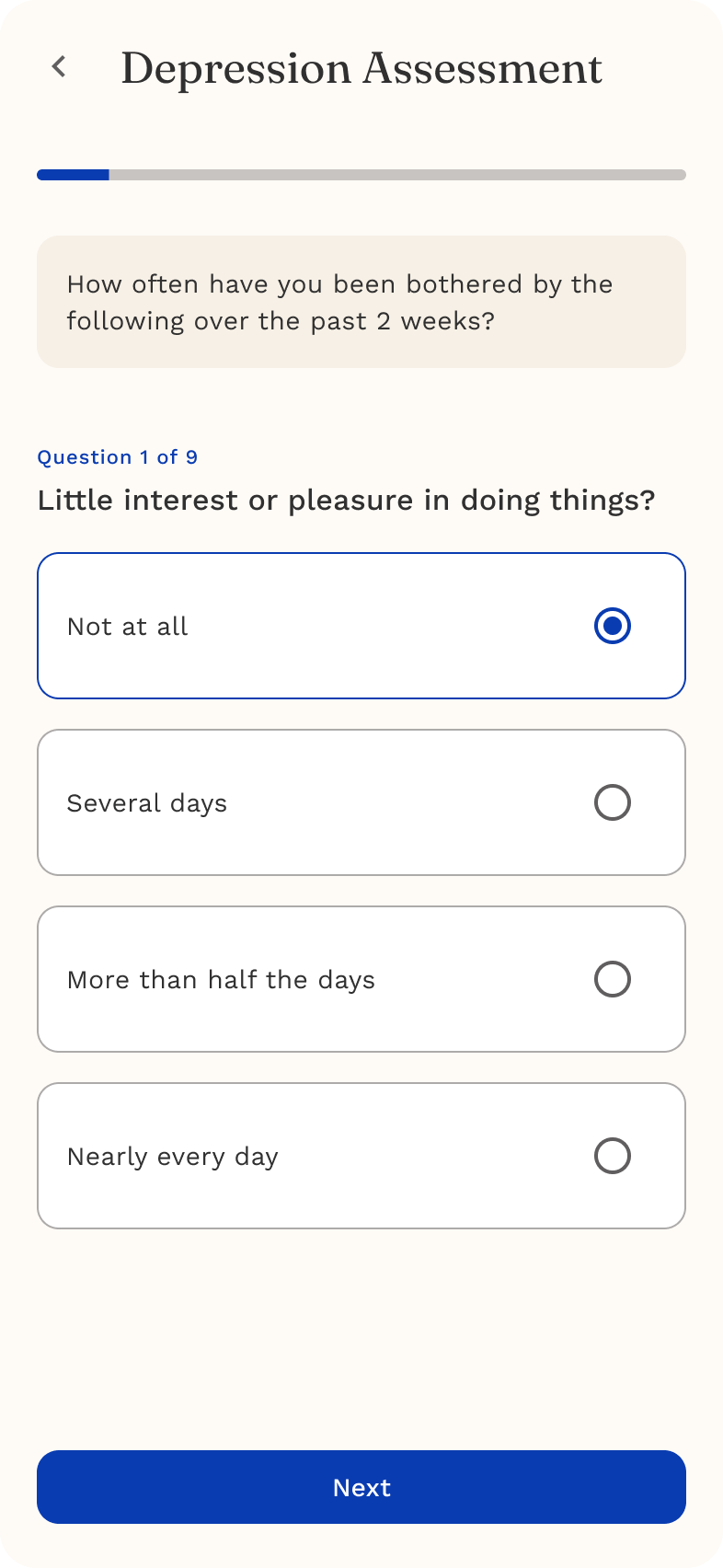
Example: Sleep Assessment
The Sleep Assessment guides you through questions about your rest quality, sleep duration, routines, and any challenges you may be noticing.
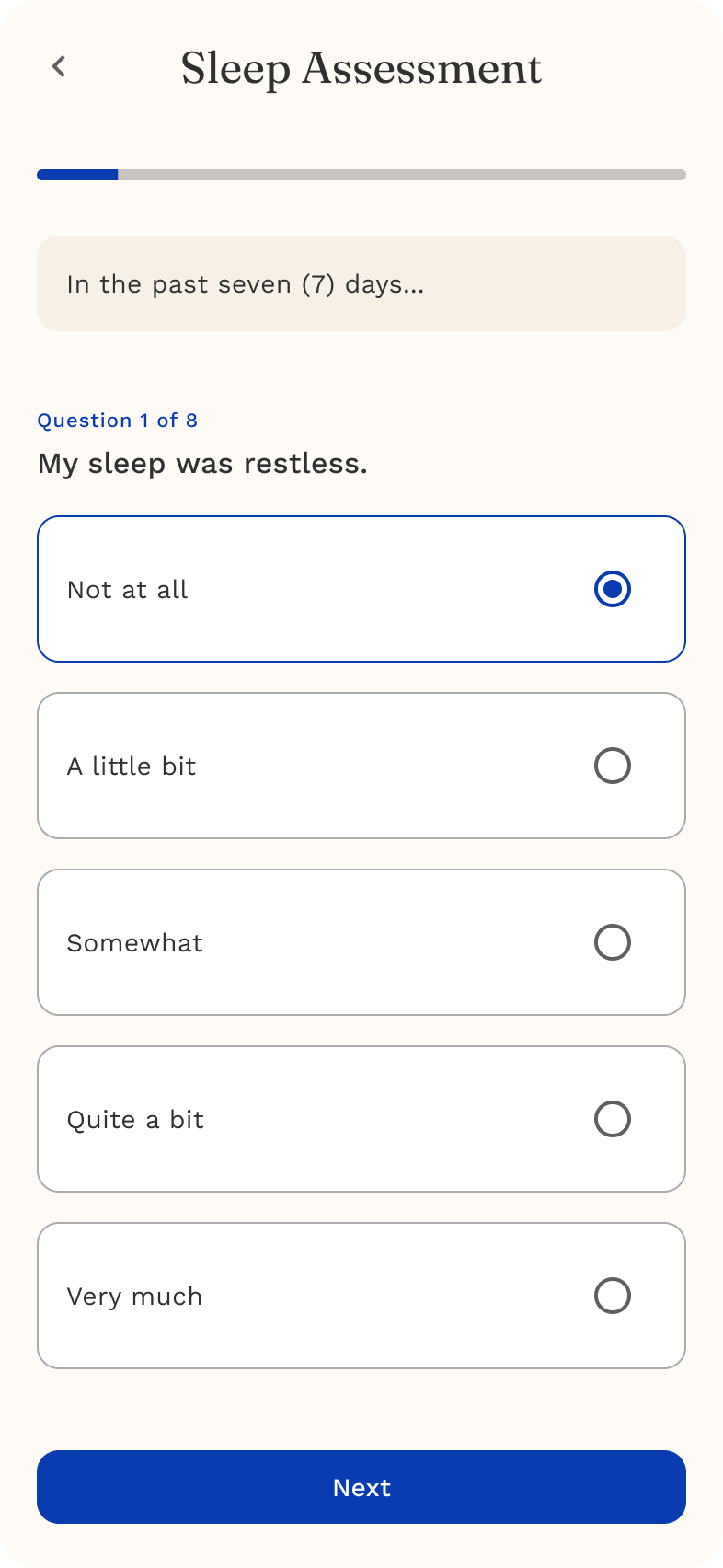
Viewing Your Results
After completing any assessment, you’ll see a Results Summary.
This may include:
- A brief explanation of what your answers suggest
- Encouraging notes about next steps
- A reminder that assessments are not a diagnosis
- Suggestions for what may be helpful
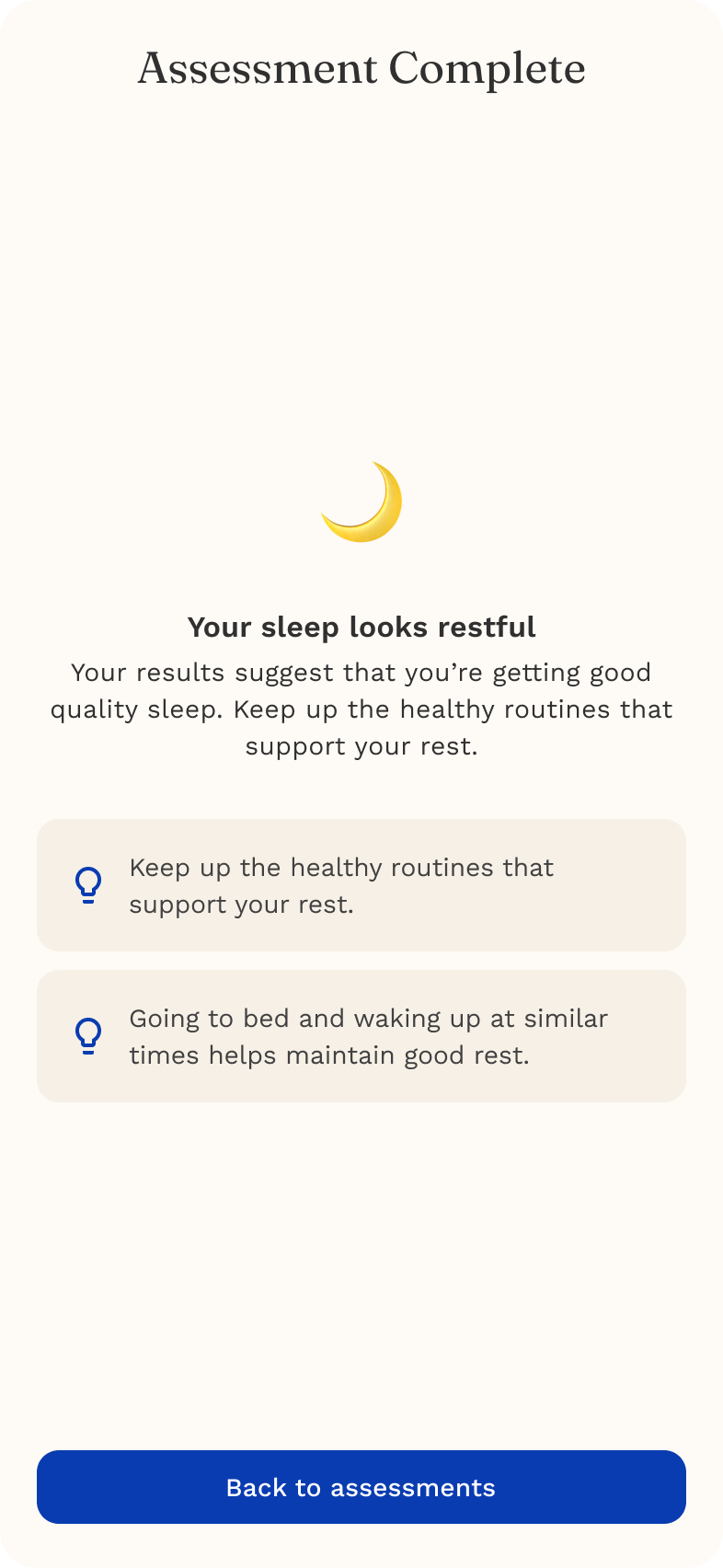
You can also:
- Tap History to review past assessments
- Visit Insights to see trends over time
Understanding Your Insights
Your Insights page displays:
- A line graph showing how your assessment trends change
- Individual results from each past assessment
- A timeline of your emotional well-being
This helps you track patterns and notice progress.
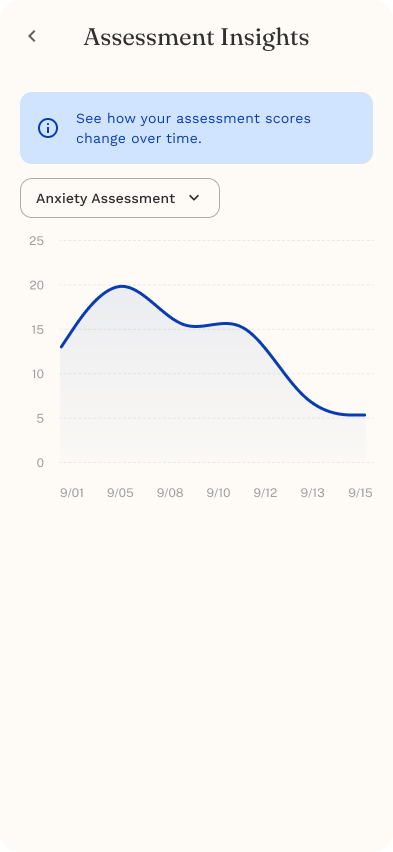
Privacy & Confidentiality
Your assessment responses are private and protected under HIPAA.
- Only you and your ReachLink care team can view your results
- They are never shared with anyone outside your care
- They exist solely to help support your wellness
We take your privacy seriously, and everything you share is handled with care.
Tips for a Supportive Assessment Experience
- Answer honestly — there are no right or wrong answers
- Take your time
- If something doesn’t apply, choose the response that feels closest
- It’s okay if your answers change day-to-day — that’s what assessments are for
Pages
Children pages will be shown in the sidebar and as page links: