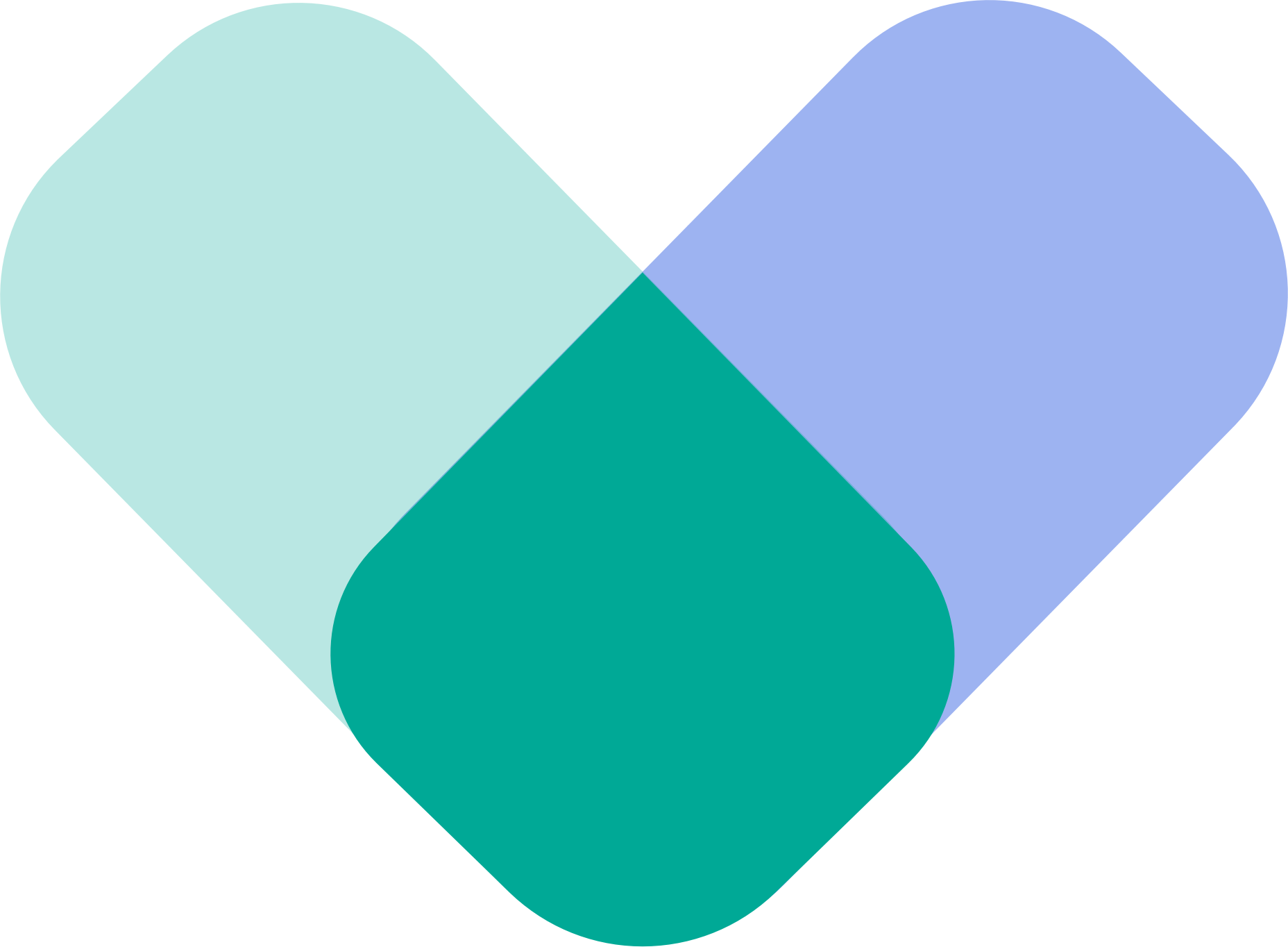Carebot is an AI-powered support tool designed to help you manage emotions, practice coping skills, and explore your thoughts between sessions. You can interact through text, voice dictation, or guided audio, and save helpful responses to revisit later.
Opening the Carebot
When you open Carebot, you’ll be greeted with a personal message:
“Hi [Your Name] 👋 How can I help you today?”
From here, you can start typing your message or choose from suggested actions.
Examples:
Things Carebot can help with
- 🗓️ Check upcoming appointments
- 📈 Show therapy progress
- 🎯 Help set a goal for today
Things you can chat about
- 🌱 How to handle burnout
- 💭 Why you keep overthinking
- 💔 Why you’ve been feeling disconnected lately
You’ll also see your Recent Chats, allowing you to revisit previous conversations anytime.

Starting a Conversation with Carebot
When you start a conversation, Carebot responds and gently offers follow-up questions to guide deeper reflection or coping strategies.
Each message is written in a supportive, human-like tone — designed to make users feel heard and understood.
At the bottom, you’ll see a communication modes which you can switch freely between:
• Text - to type
• Dictate - to speak
• Call -for a guided audio session
Tap any mode to change how you want to communicate.
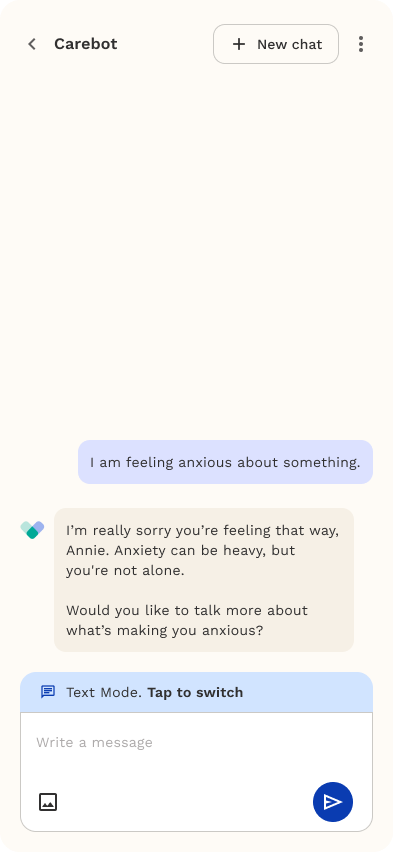
Carebot — Resume Conversation
The Resume Conversation feature lets you easily pick up where you left off.
If you had an ongoing chat with Carebot — like “😟 Feeling anxious lately” — it appears here so you can quickly continue without starting over.
- Tap your previous conversation shown under Resume Conversation.
- Carebot will reopen your last chat so you can continue your discussion seamlessly.
- You can always start a new one anytime by typing in the message box above.
This helps you stay connected and continue meaningful conversations at your own pace.
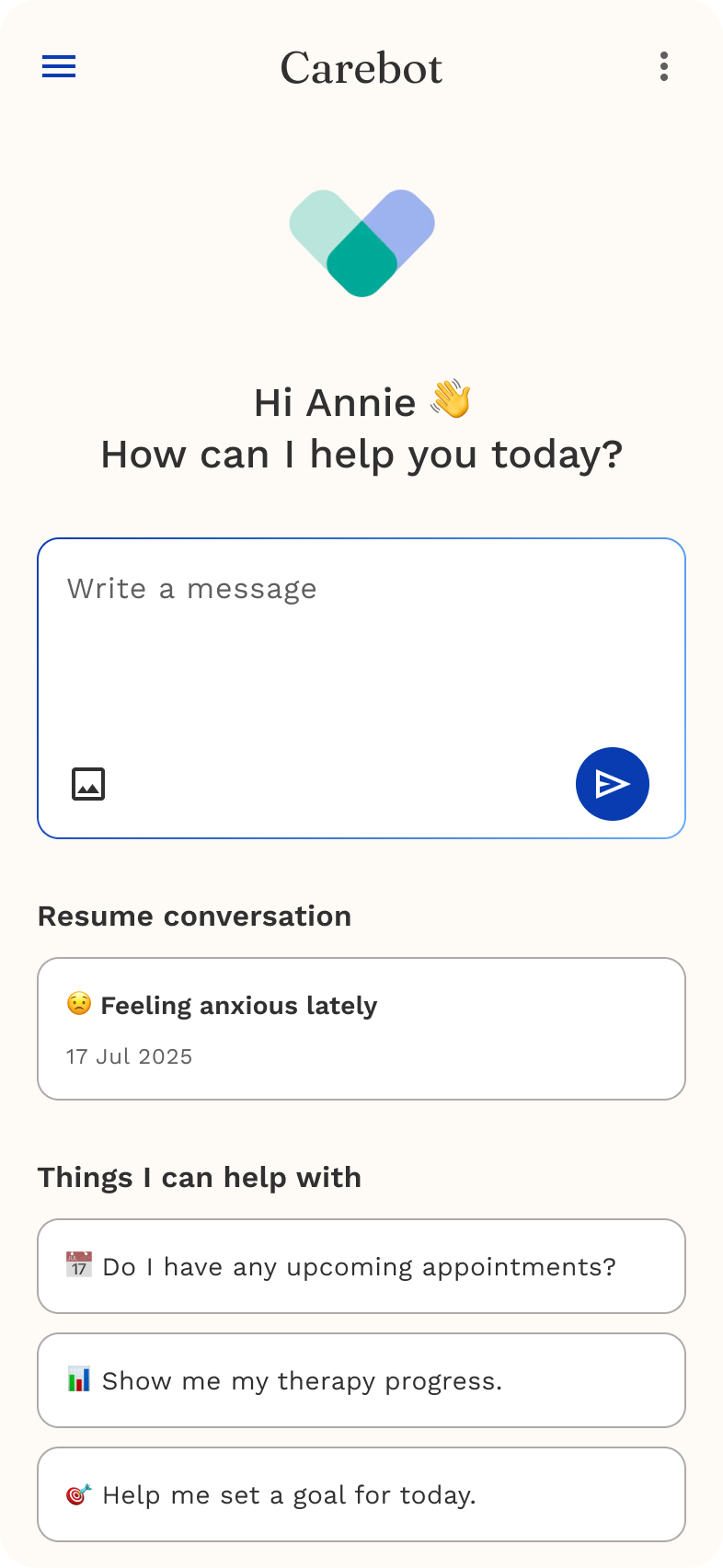
Carebot Bookmarks
The Bookmark feature lets you save helpful Carebot conversations so you can easily revisit them anytime. It’s perfect for keeping track of useful tips, progress summaries, or wellness guidance.
How to Bookmark a Chat
- In your Carebot chat, tap the ⋮ (three dots) at the top right corner.
- Select “Bookmark this chat.”
- A small bookmark icon will appear, confirming that your chat has been saved.
Viewing Your Bookmarked Chats
- Tap the ⋮ (three dots) again.
- Choose “View all bookmarks.”
- You’ll see a list of all the conversations you’ve bookmarked and can rename it.
You will also have an option to remove the bookmark, just select “Remove bookmark.” This will unmark the chat and remove it from your bookmarks list.
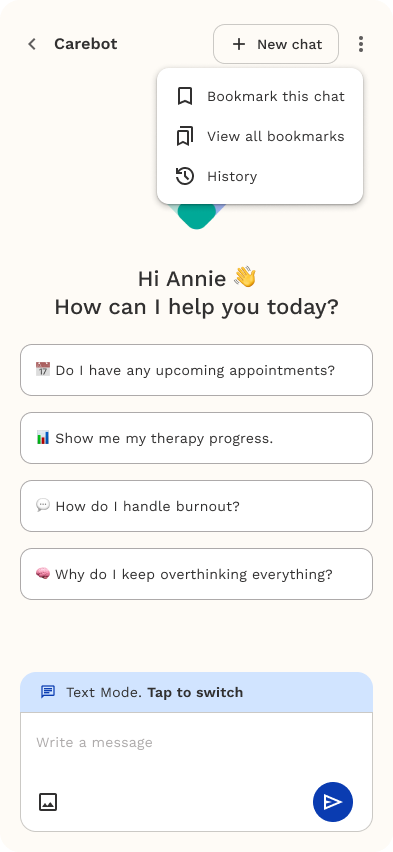
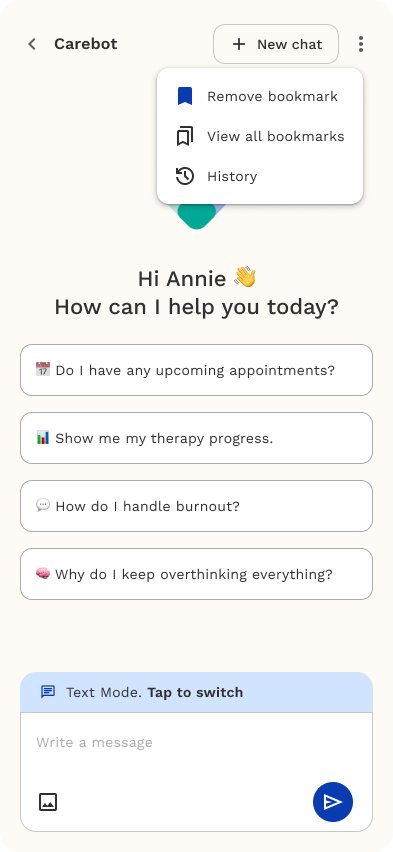
Carebot Chat History
This feature allows you to view, rename, or delete your past conversations with Carebot. This helps you easily revisit helpful chats or organize your past sessions.
How It Works
- Access your history by tapping “History” from the Carebot menu.
- Use the search bar to quickly find previous chats.
- Tap the ⋮ (three dots) beside a chat to manage it.
Options
- ✏️ Rename: Update the chat title for easier reference.
- 🗑️ Delete: Permanently remove a chat (this action can’t be undone).
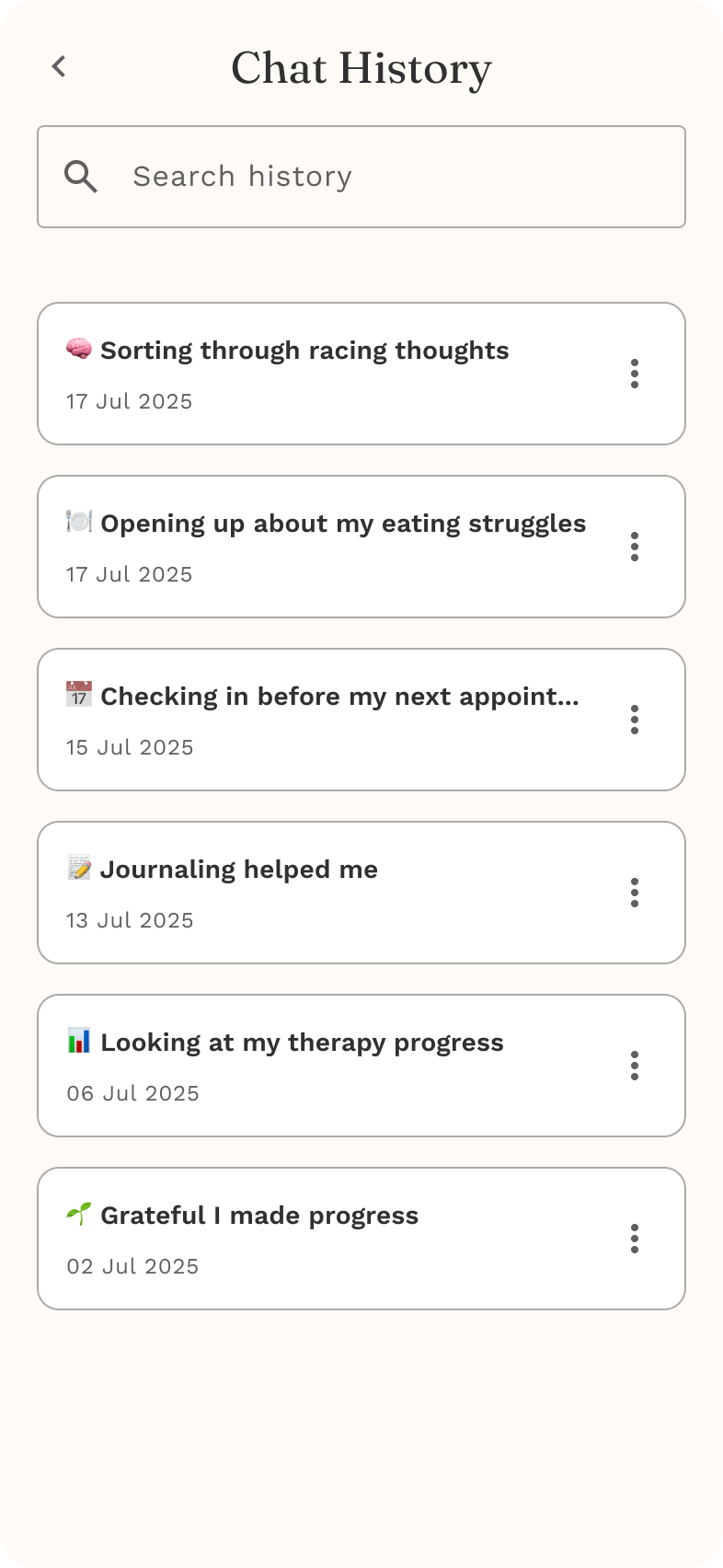
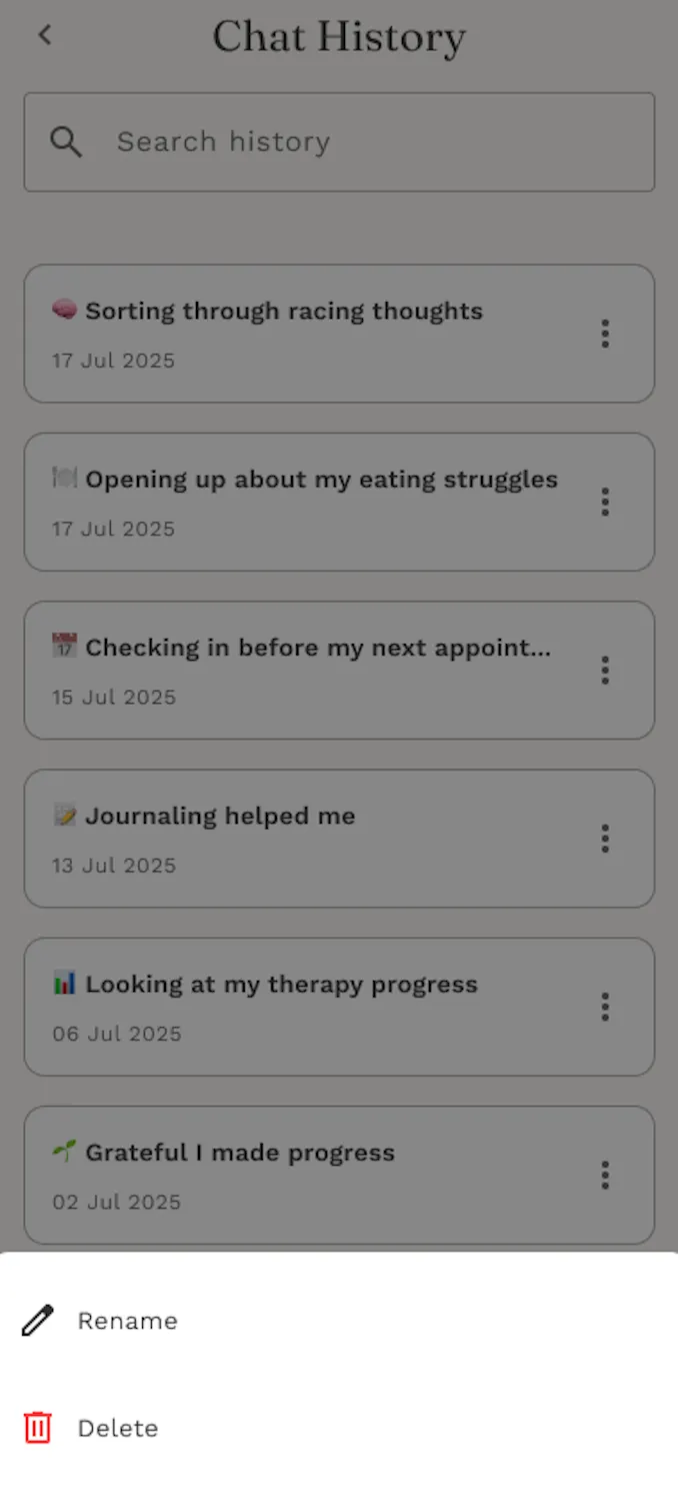
Tips for Using Carebot:
Start with whatever you’re feeling — even one word is enough. Use the mode that feels easiest (Text, Dictate, or Call), and switch anytime. If you find something helpful, tap the bookmark icon to save it for later.
Pages
Children pages will be shown in the sidebar and as page links:
Text ModeDictate ModeCall Mode