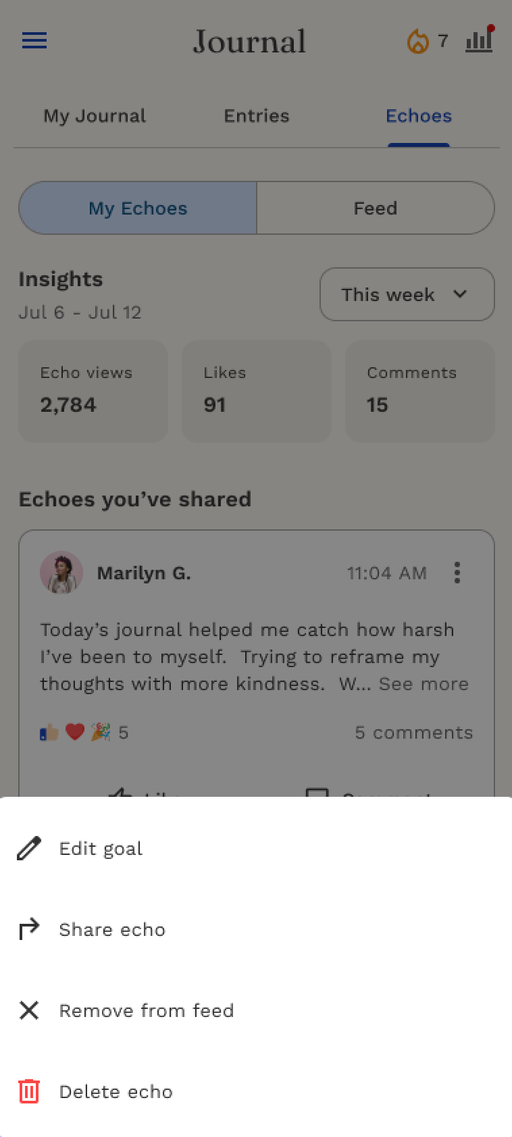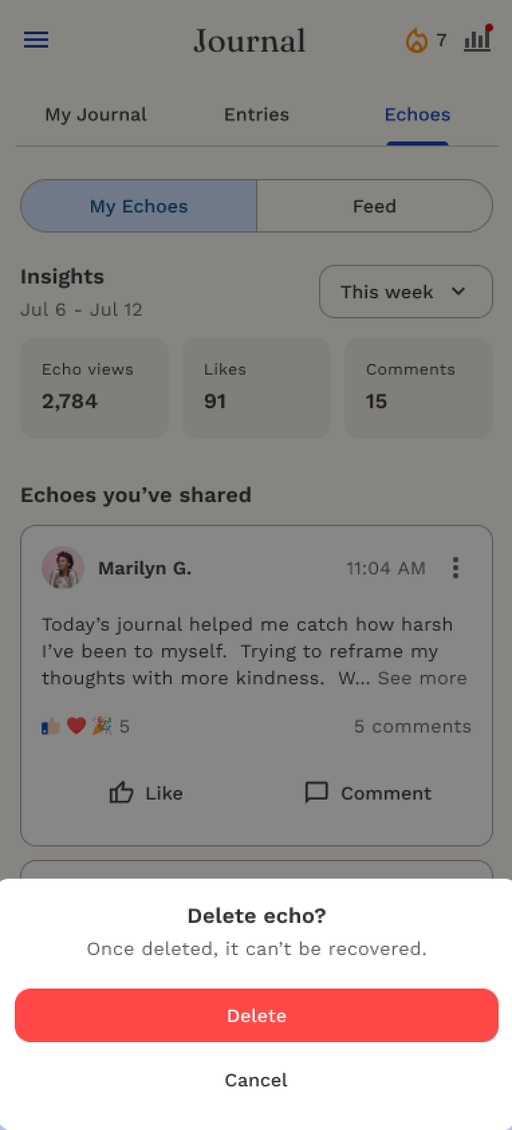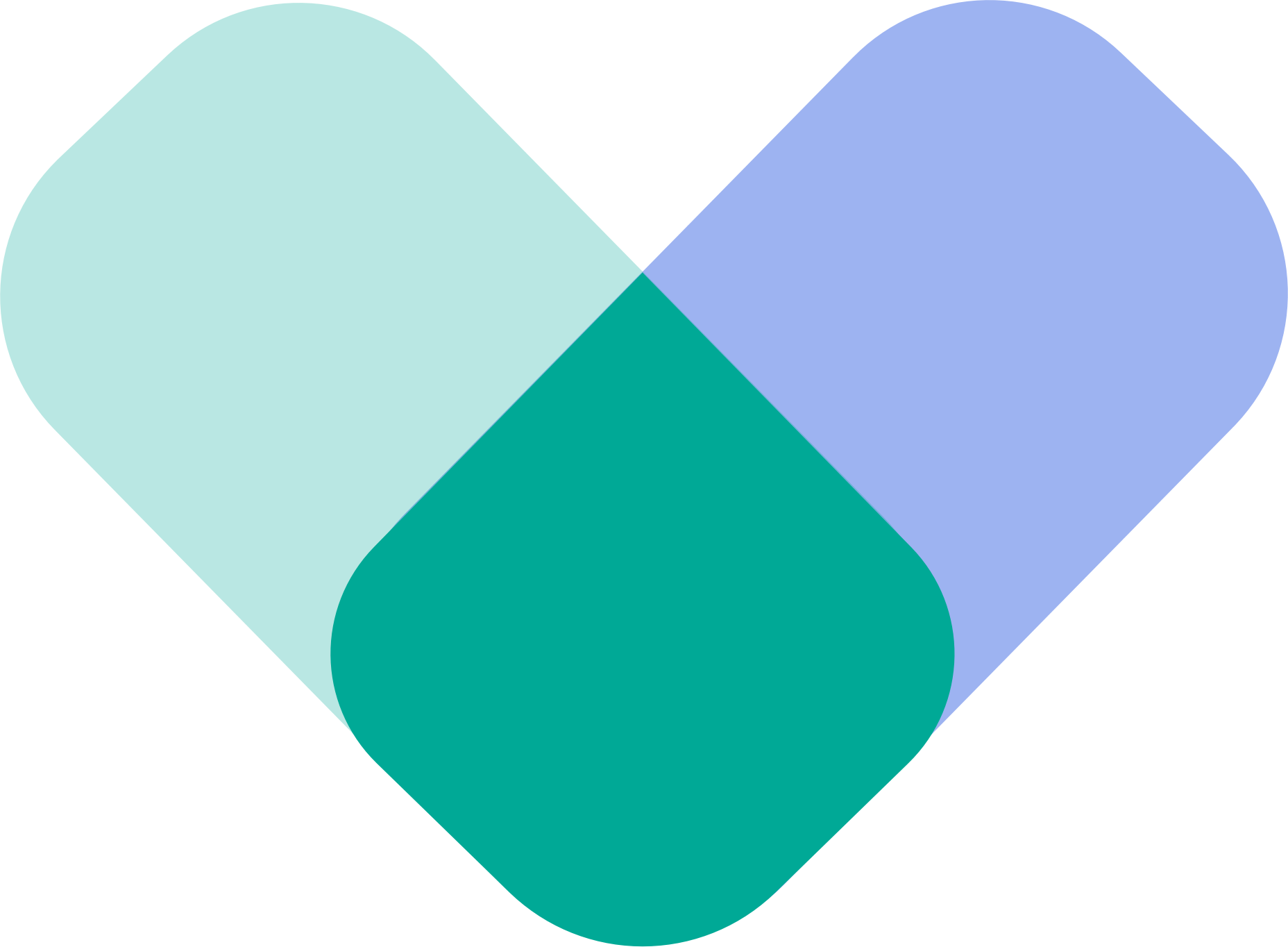Echoes let you share your journal reflections with the Reachlink community. It’s a space where your experiences can resonate with others — built on honesty, encouragement, and shared growth.
When you choose to share an entry as an Echo, your words may inspire, comfort, or connect with others who might be feeling the same way.
Share Your Entry
When you finish writing a journal entry, you’ll be asked who you’d like to share it with:
- Only me – Keep it private. Your entry stays visible only to you.
- Echo – Share your journal publicly in the community space. Others can read, react, and find connections through your story.
- My therapist – Send your entry directly to your provider to help them better understand and support your journey.
Selecting Echo allows you to move forward to the next step: crafting your post.
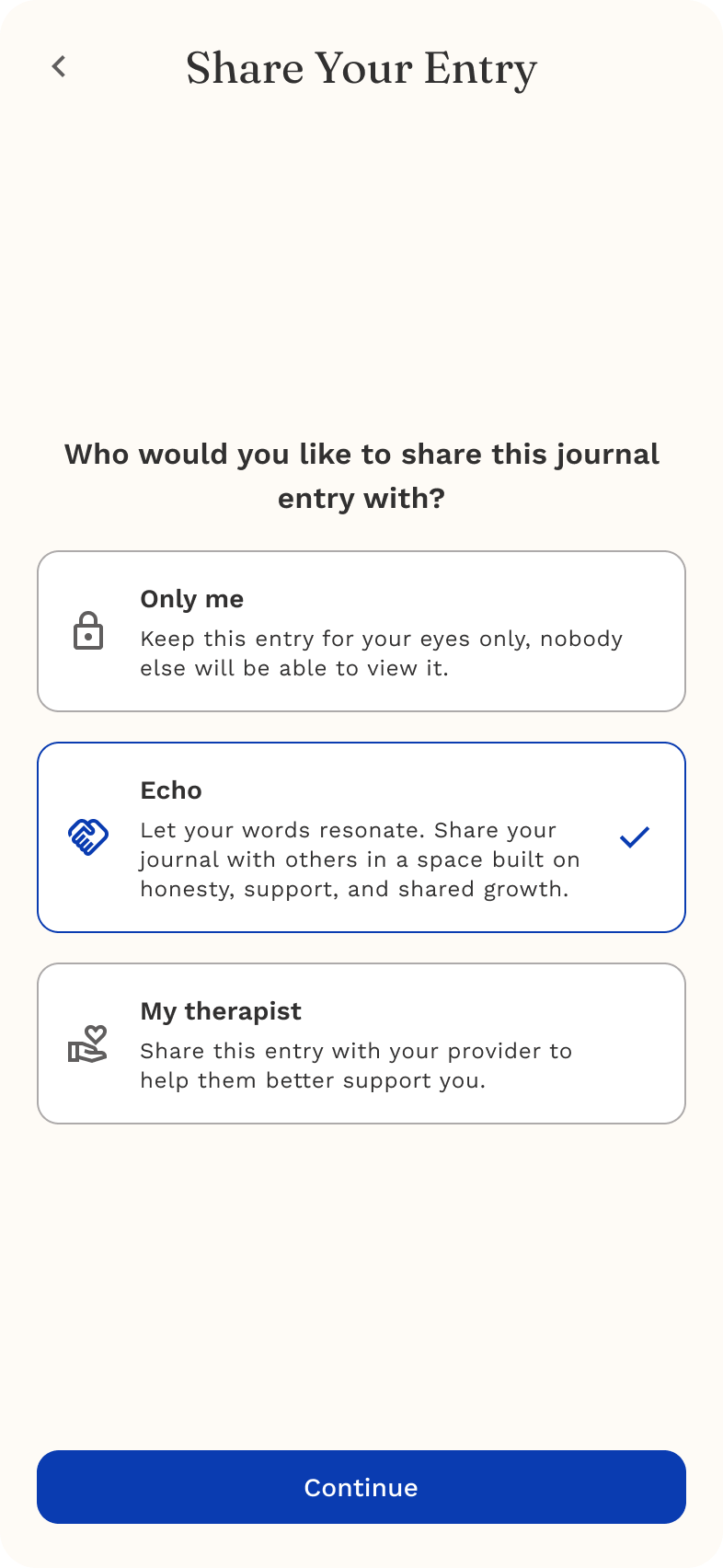
Post Your Echo
When you choose to share an Echo, the app automatically creates a caption draft based on your journal entry.
You can freely edit or personalize this before posting.
The post includes:
- Emotions detected from your writing (e.g., 😔 Sadness, 😩 Overwhelm)
- Themes that came up (e.g., 🎓 School Stress, 💭 Self-Criticism)
- What you’re working on — personal steps or reflections from your entry
- Your message to others, offering support or solidarity
You can also:
- Edit your display name or choose to stay anonymous
- Tap Post to share your Echo with the community
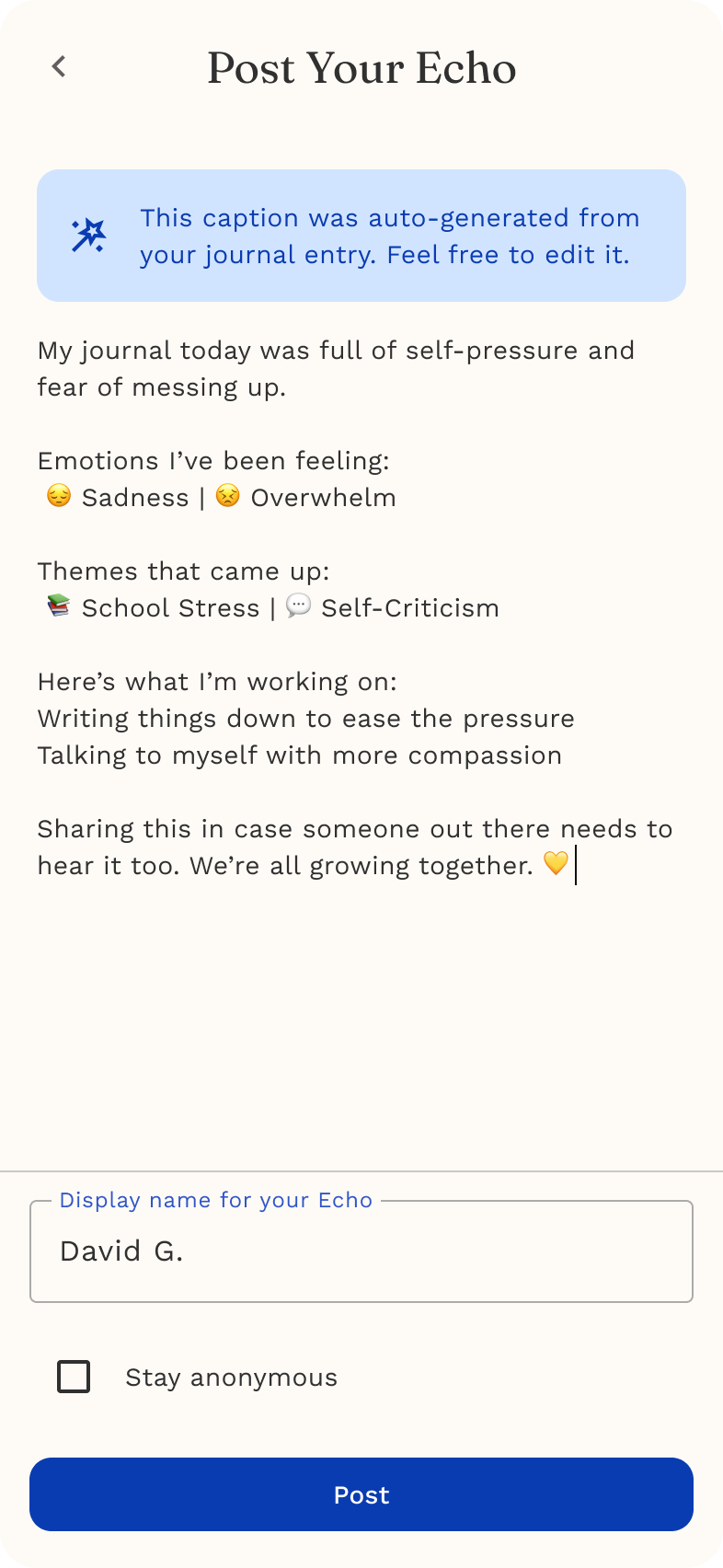
Once your Echo is posted, it becomes part of the Echoes Feed — a shared space where users can read and connect through one another’s reflections.
It’s designed to encourage empathy, shared understanding, and gentle encouragement within the Reachlink community.
Viewing Echoes
In the Echoes tab, you’ll find two sections:
- My Echoes – Your own shared journal entries. You can revisit them anytime.
- Feed – A curated view of Echoes from others in the community.
Each Echo card shows:
- The user’s display name or alias
- The journal reflection shared
- Detected emotions and themes from the entry
- The user’s personal insights or steps toward growth
This setup allows users to relate to others’ stories, knowing that each Echo reflects real emotional experiences.
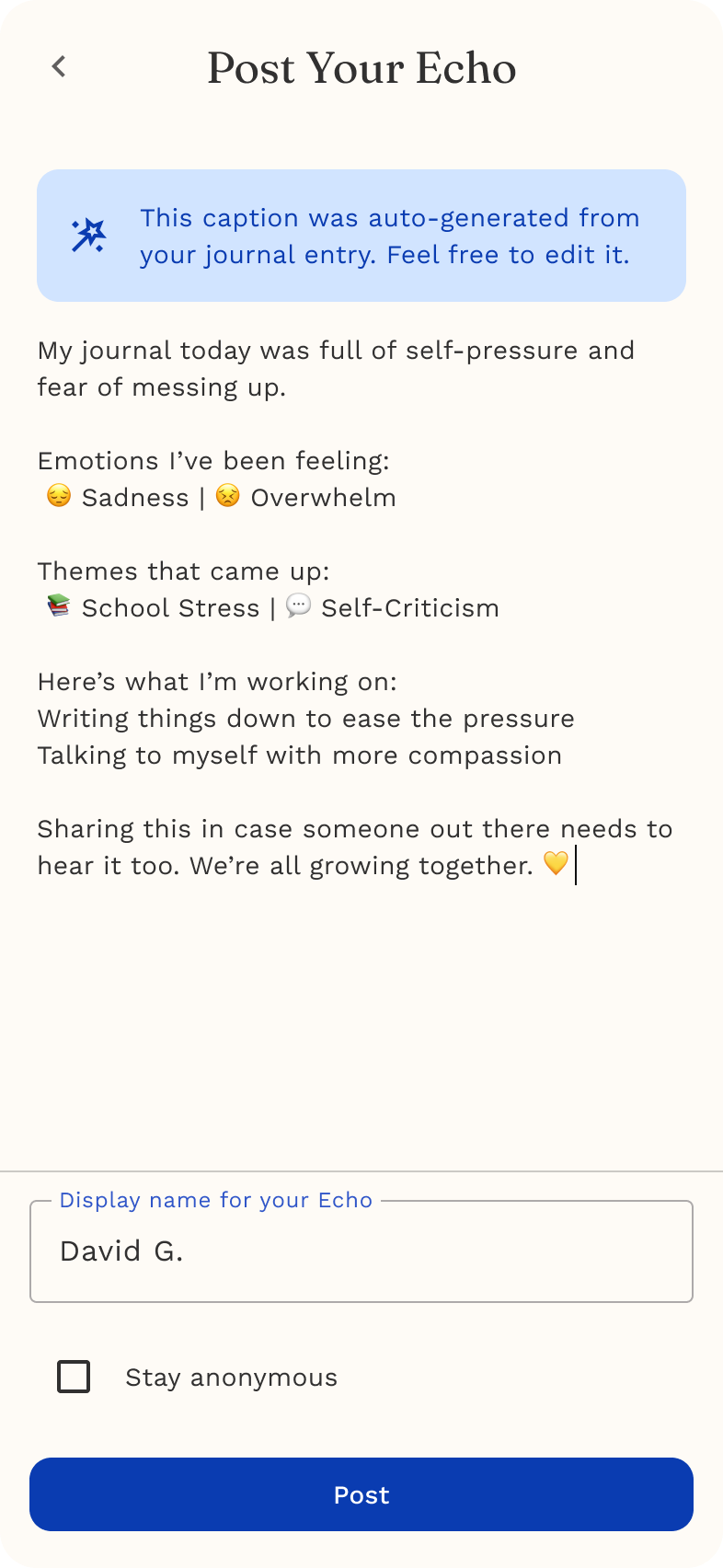
Reactions
To show support or resonance, you can respond to any Echo using Reactions. Tap the ❤️ Like button to open a range of expressive reactions — from empathy to celebration — allowing users to engage in a more emotional and authentic way.
Reactions include:
👍 Like | ❤️ Love | 🤗 Support | 🎉 Celebrate | 🚀 Uplift

Echoes also open a space for supportive conversation.
Tap Comment to leave kind words, encouragement, or reflections.
Each comment includes:
- The responder’s display name or alias
- Their message of support or connection
- Time since posted for real-time engagement
Examples of supportive messages you might see:
“Thank you for sharing this. You’re not alone.”
“It takes a lot of strength to be this honest.”
This simple interaction helps turn journaling into a shared journey — building empathy, validation, and collective healing.

Managing Your Echoes
Your Echoes are personal reflections you’ve chosen to share with the Reachlink community.
In the My Echoes tab, you can view, edit, or manage the posts you’ve shared — giving you full control over your voice and visibility.
My Echoes Dashboard
In the Echoes section of your Journal, switch to My Echoes to see all your shared posts in one place.
Here you’ll find:
- A summary of Insights — including total views, likes, and comments
- A time filter to view your Echo activity this week, month, or year
- A list of all Echoes you’ve shared, each showing reactions and comments at a glance
This view gives you a quick snapshot of how your reflections are resonating with others.
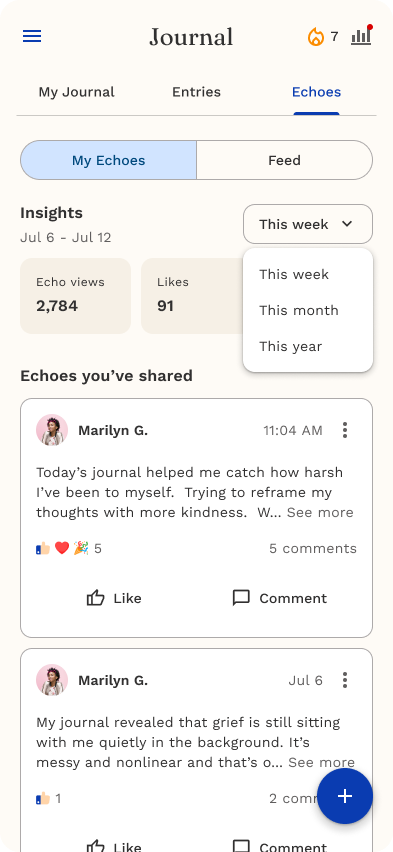
Managing Each Echo
Tap the ⋮ (more options) icon on any Echo to open the management menu.
From here, you can:
- Edit goal – Update your journal’s related personal goal
- Share Echo – Repost or share your Echo with others
- Remove from feed – Hide the Echo from public view while keeping it in your records
- Delete Echo – Permanently remove the Echo from your account