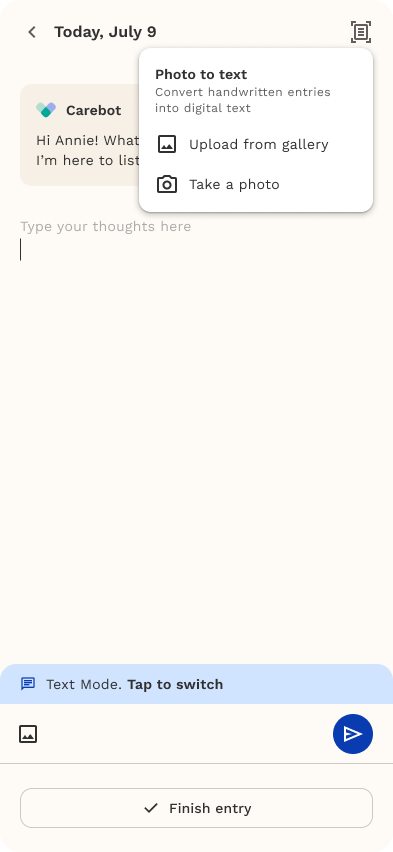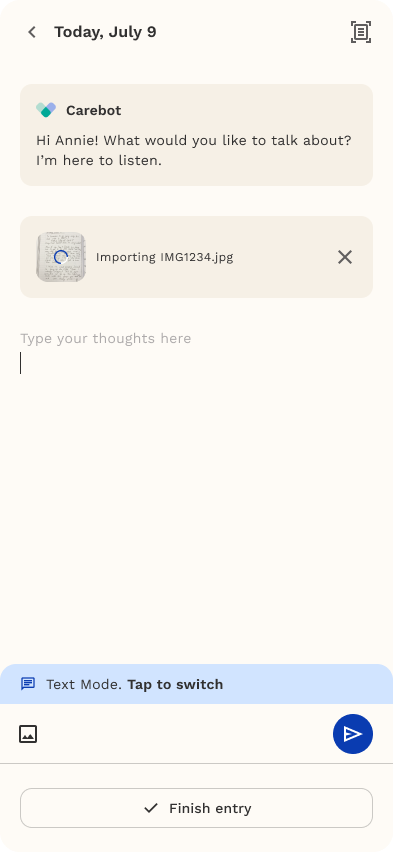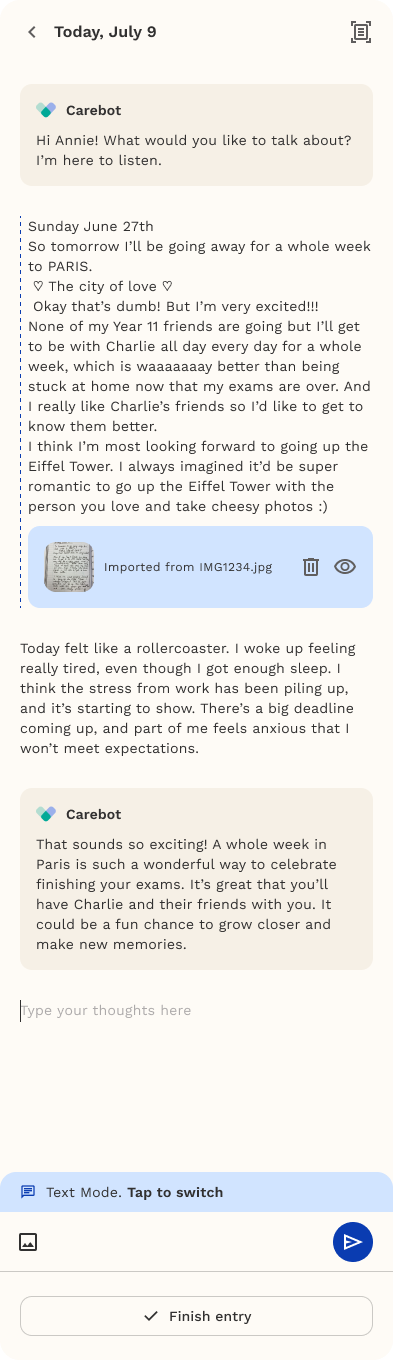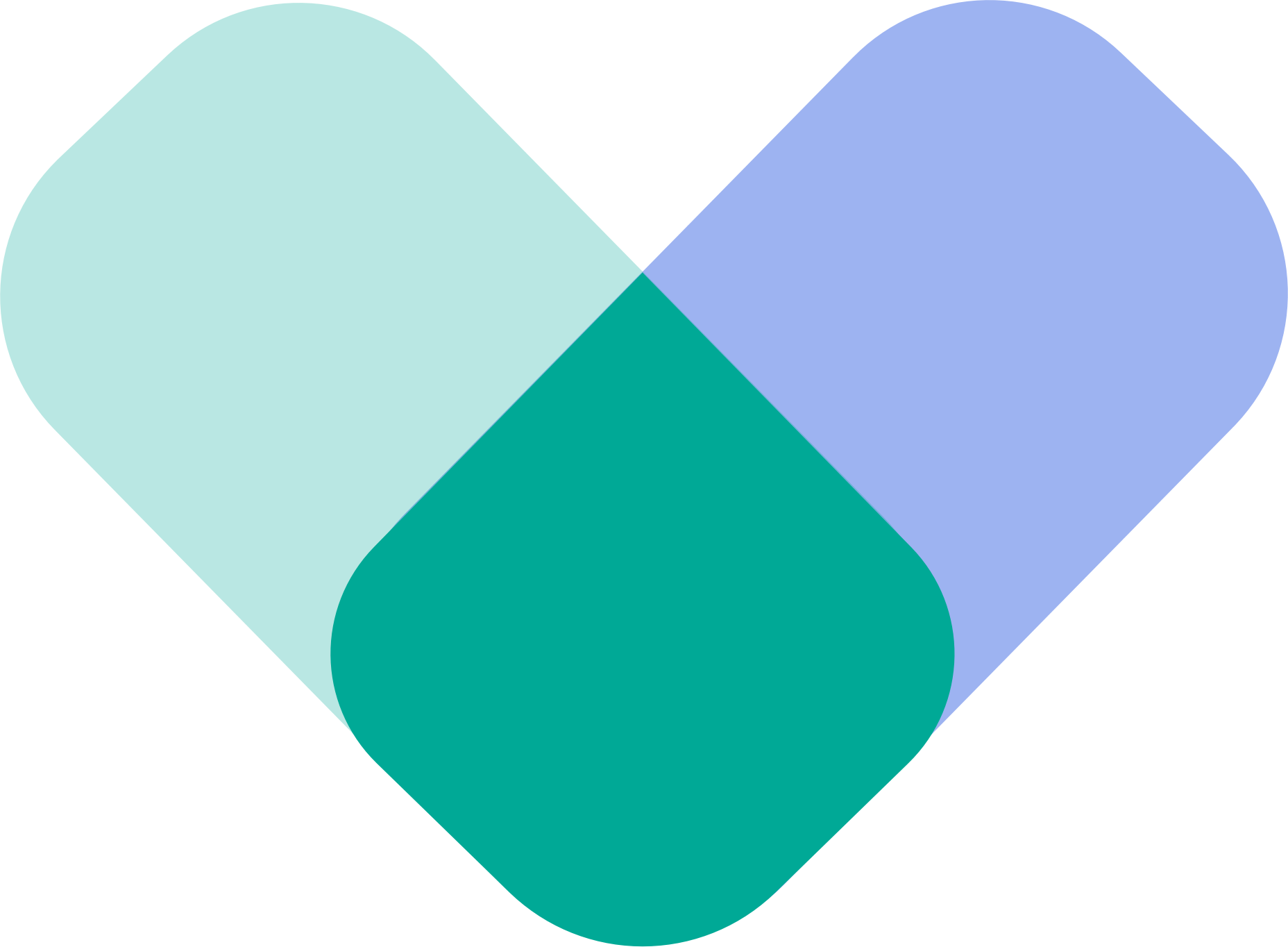This feature allows you to add visual content to a journal entry by importing from their gallery or taking a new photo. This is designed for: saving handwritten notes, attaching meaningful images, or converting handwriting to text later in the workflow.
How to use
- From Journal → Write Freely, open a new entry or edit an existing one.
- Tap the image/import icon in the editor toolbar (top-right or inline icon).
- Choose an option from the import menu:
- Photo to text (if available) — intended to convert handwritten pages to digital text
- Upload from gallery — opens the device gallery so you can pick photos.
- Take a photo — launches the camera to capture a new image.
- In the gallery picker, tap the image(s) you want to import — selected items will enable the Import button.
- Tap Import to add the selected images into your journal entry (they appear inline as attachments for preview and later actions).
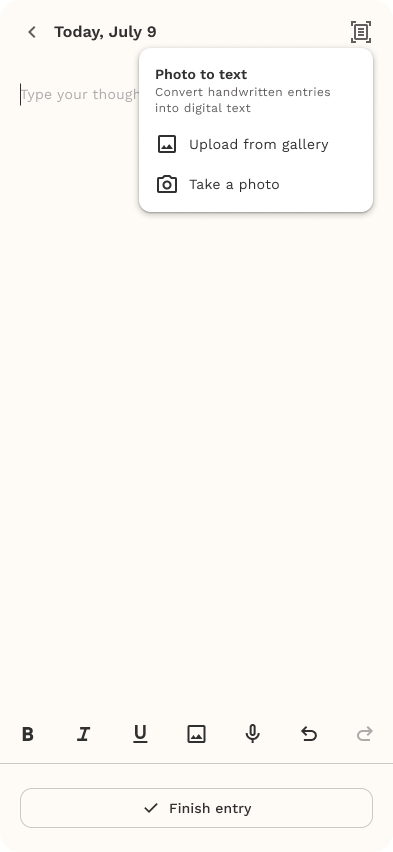

Quick tips
- For best results when importing handwriting, take photos in good light and with the page flat.
- You can import multiple images in one action; use the gallery selector to pick several if needed.
- If you plan to convert handwriting to text, import the page first, then use the conversion option (if available) from the image card or summary screen.
After import
- Imported images appear inline inside the entry (preview thumbnail + filename). You can continue typing around them.
- From there, you can preview, remove, or run the “photo to text” conversion on handwriting images in a later step.
This allows you to upload or take a photo of a handwritten note and automatically convert it into editable digital text. This makes it easier to turn handwritten journal entries into searchable, editable content while keeping the original photo attached.
How It Works
- Tap the image icon on the journal screen.
- Choose Photo to text from the menu.
- Select an image from your gallery or take a new photo.
- Review the photo and tap Import to proceed.
- The system uploads the image and converts the handwriting into editable text.
- The converted text will appear directly inside the journal entry, along with the original photo attached below.
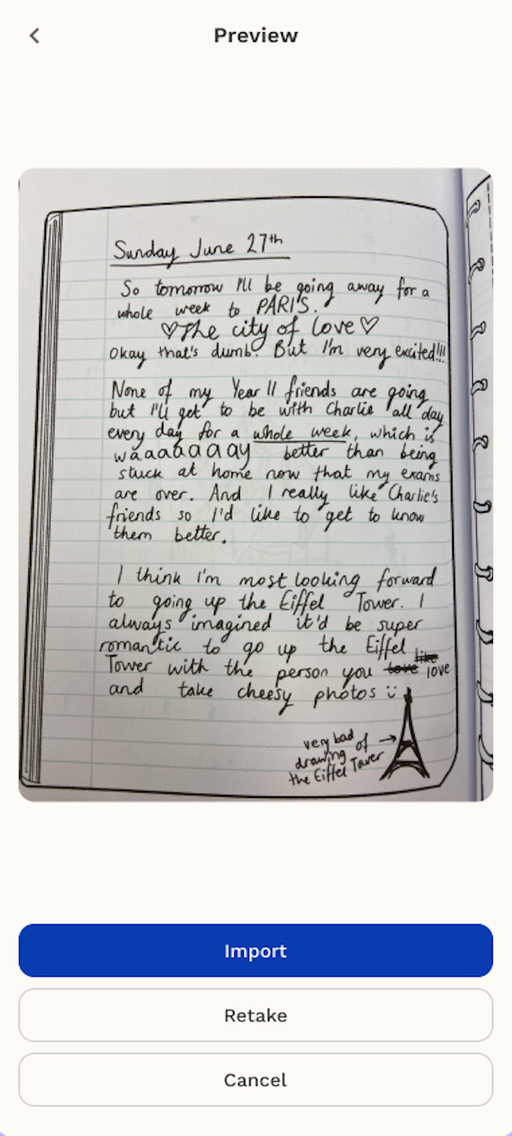
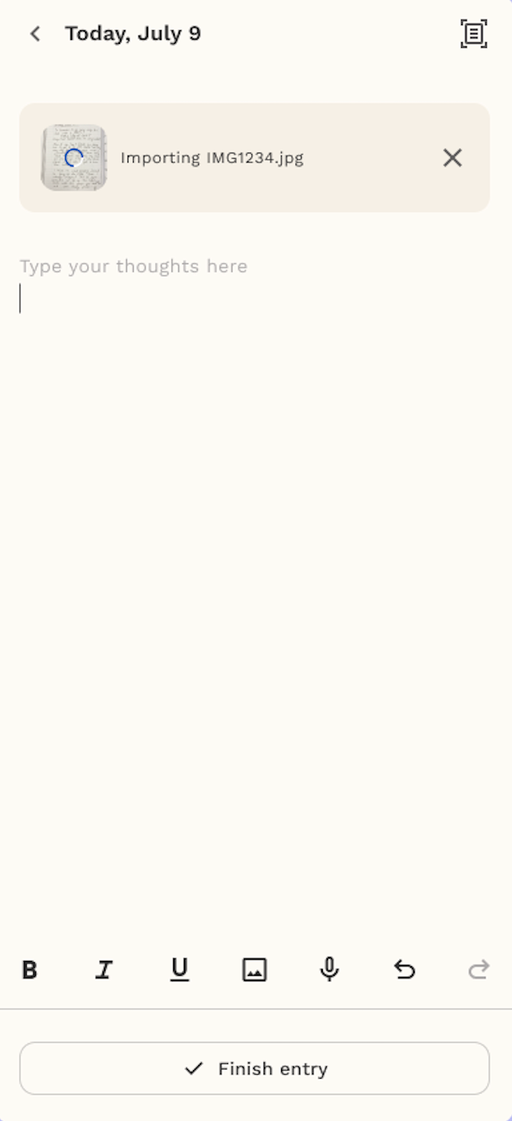
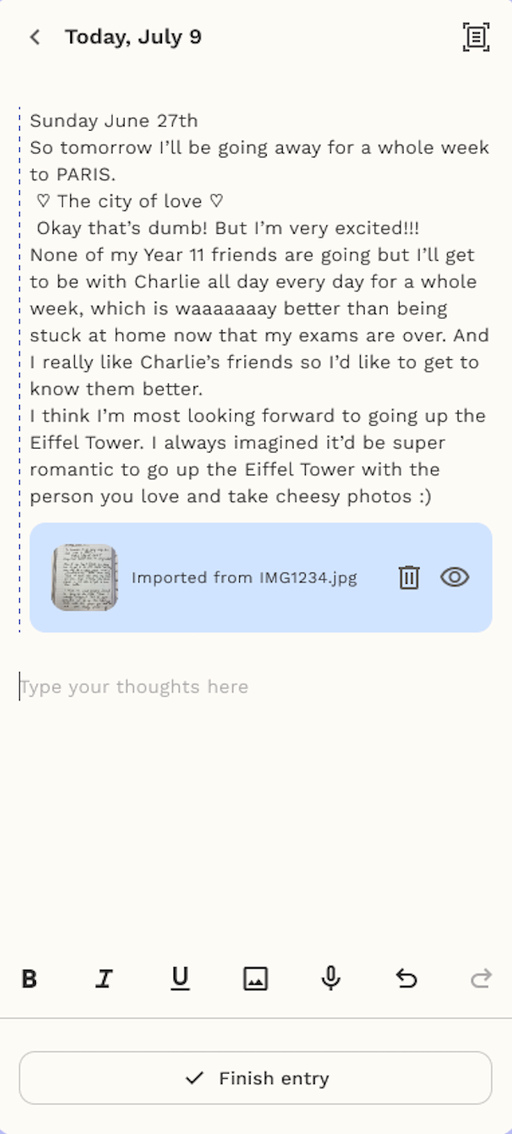
Manage Imported Items
- Tap the photo to view the full image.
- Tap the trash icon to delete the imported photo.
- A confirmation message appears before deletion (“Once deleted, it can’t be recovered”).
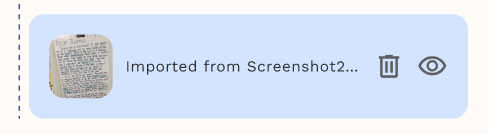
Delete Imported Entry
This allows you to delete an image or file they’ve previously imported into their journal. This helps keep your journal organized and clutter-free by removing images that are no longer needed or were added by mistake.
How It Works
- Go to your Journal screen.
- Locate the imported image or file within your journal entry.
- Tap the X button.
- A confirmation message will appear asking if you’re sure you want to delete the entry.
Tap Delete to confirm. The imported image will be permanently removed.
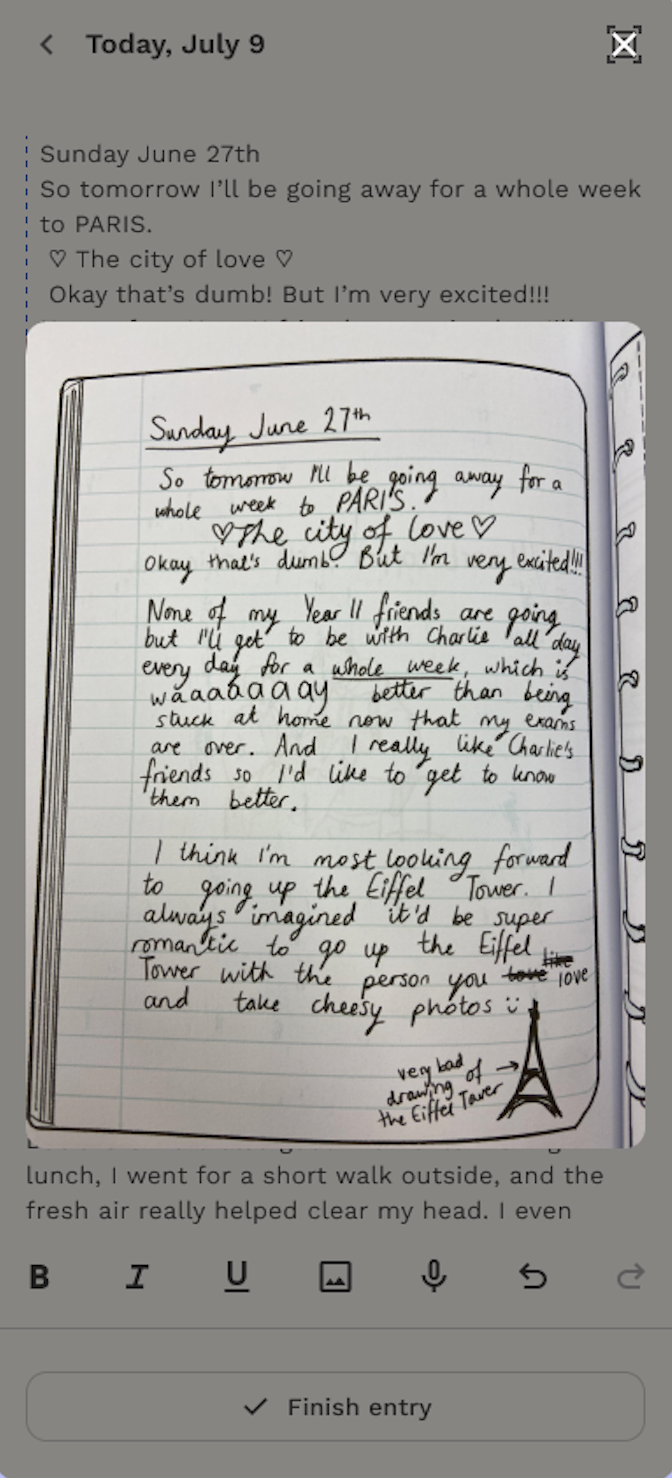
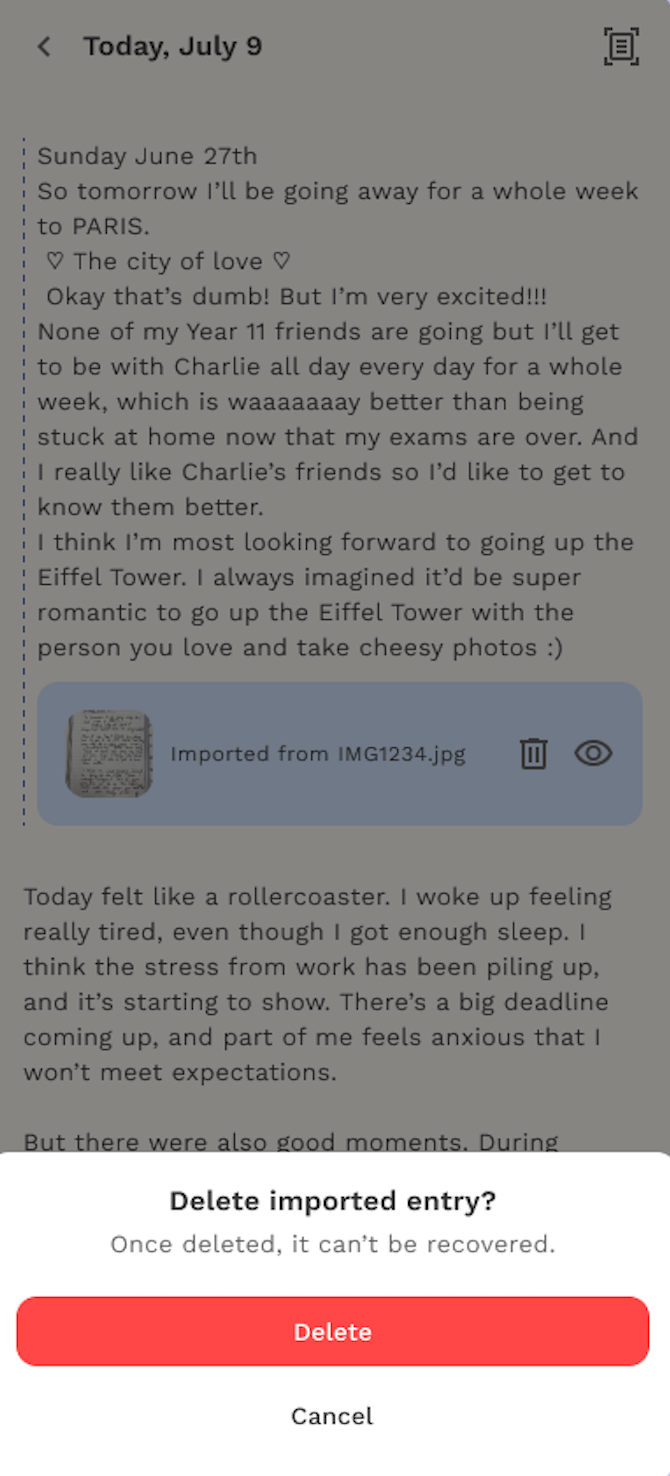
Talk to AI (Photo-to-Text Integration)
This allows you to engage directly with Carebot using handwritten journal entries. You can upload or capture journal images, have them converted into digital text, and then receive AI-generated insights or responses from Carebot—all within the same interface.
This feature enhances emotional reflection by combining journaling with personalized AI support.
How It Works
1. Open “Talk to AI”
- Go to your Journal – Talk to AI tab.
- Carebot greets the user and invites them to start a conversation.
Example: “Hi Annie! What would you like to talk about? I’m here to listen.”
2. Access Import Options
- Tap the Photo to Text icon beside the message field.
- Choose one of the following options:
- Upload from gallery – Select an existing handwritten note.
- Take a photo – Capture a new journal entry using your camera.
3. Import and Convert
- The selected image appears in the chat as “Importing [filename].jpg.”
- The system automatically converts the handwriting into digital text.
4. AI Reflection
- Once the text appears, Carebot reads it and provides an empathetic, reflective response.
Example: “That sounds so exciting! A whole week in Paris is such a wonderful way to celebrate finishing your exams.”